Custom deployments using Deployment Templates
In some cases, you might be using a platform that does not have first-class support in Harness, such as OpenStack, WebLogic, WebSphere, etc. We call these non-native deployments.
For non-native deployments, Harness provides a custom deployment option using Deployment Templates.
Deployment Templates use shell scripts to connect to target platforms, obtain target host information, and execute deployment steps.
This tutorial will walk you through very simple Deployment Templates using Kubernetes. Harness includes first-class Kubernetes support (see Kubernetes deployment tutorial), but we will use it in this tutorial as it is a very simple way to review Deployment Templates features.
Objectives
You'll learn how to:
- Install and register a Harness Delegate for Deployment Templates use cases.
- Create the Deployment Template.
- Add a script to fetch a JSON array containing target instance information.
- Create the Deployment Template Pipeline.
- Add your Docker image to Harness.
- Define the Pipeline Service, Infrastructure, and Execution.
- Run and verify the deployment.
The tutorial should only take about 15 minutes.
Custom deployment using Deployment Templates summary
Here is a summary of the steps for setting up custom deployments using Deployment Templates:
- Create a Deployment Template.
- In the template, include a script that returns a JSON array containing a list of the target instances where Harness will deploy your artifact.
- Identify the array path to the host object in the JSON so Harness can locate these at deployment runtime.
- Map any important host attributes that you want to reference later, like IP, region, etc.
- Create a Harness Pipeline stage using the Deployment Template type and the Deployment Template.
- In your Harness Pipeline stage Service, create a Harness Service that uses the Deployment Template. Add the artifact you want to deploy.
- In your Harness Pipeline stage Environment, create a Harness Infrastructure Definition that uses the Deployment Template.
- In your Harness Pipeline stage Execution, review the automatically added Fetch Instances step, and move it to wherever you want to execute the script from your Deployment Template.
- Add a deployment step to Execution to deploy your artifact to the instances retrieved using the Fetch Instances step.
That's it. Your Pipeline will fetch the target instances as you requested and deploy your artifact to them.
Important notes
Unlike the deployments for supported platforms, like Kubernetes and AWS, Deployment Templates have certain limitations:
- All artifact providers and Custom artifact are supported:
| Type | Nexus3 | Artifactory | Jenkins | Amazon S3 | Docker Registry | AWS ECR | GCR | ACR | Google Artifact Registry | Custom | GCS | Bamboo | AMI | Azure Artifacts |
|---|---|---|---|---|---|---|---|---|---|---|---|---|---|---|
| Docker | ✅ | ✅ | ✅ | ✅ | ✅ | ✅ | ✅ | ✅ | ✅ | |||||
| Other (ZIP, Jobs, etc.) | ✅ | ✅ | ✅ | ✅ | ✅ | ✅ | ✅ | ✅ | ✅ |
- No steady state checks on deployed services.
- Harness does not track releases.
You can add your own scripts or tests to your Pipelines to describe deployments, check steady state, and track releases. For example, using the Shell Script or HTTP steps.
Harness Delegate setup
- Install a Harness Kubernetes Delegate in a cluster. For steps on installing a Delegate, go to Install a delegate.
The Delegate you use for Deployment Templates should be in an environment where it can connect and query your artifact repo and target instances. Typically, you'll want a Delegate in the same subnet as the target instances.
If your scripts will use utilities or software that does not come with the Delegate by default, you can install them on the Delegate manually or using the Delegate INIT_SCRIPT environment variable.
For steps on using INIT_SCRIPT, see Build custom delegate images with third-party tools.
Harness Delegate installation packages include TAR and cURL. You can use cURL and TAR in your Delegate scripts and Pipeline steps without installing these tools.
Harness Delegate installation packages also include standard tools and SDKs for the main platform integrations Harness uses, such as Kubernetes, Helm, AWS, Azure, GCP. You do not need to install their CLI tools on the Delegate.
Once the Delegate is installed and registers with your Harness account, you will see it listed on the Delegates page.
-
Note the default tag added to the Delegate. You will use this to select this Delegate in future steps.
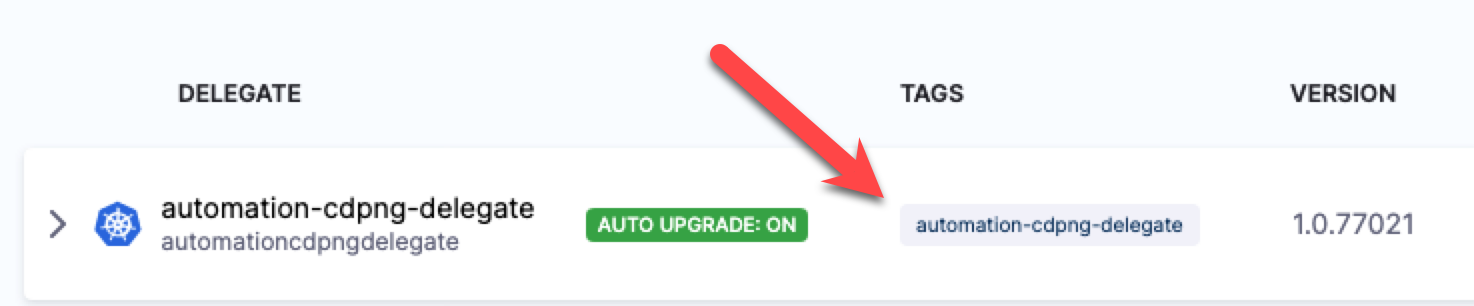
Create custom Deployment Template
You can create a Deployment Template at the Account, Org, or Project level. For this tutorial, we'll use the Project level.
- In your Harness Project, click Project Setup.
- Click Templates.
- Click New Template.
- Select Deployment.
- In Create New Deployment Template, in Name, enter DT.
- In Version Label, enter v1.In Logo, you can upload an image to use as the icon for this template.
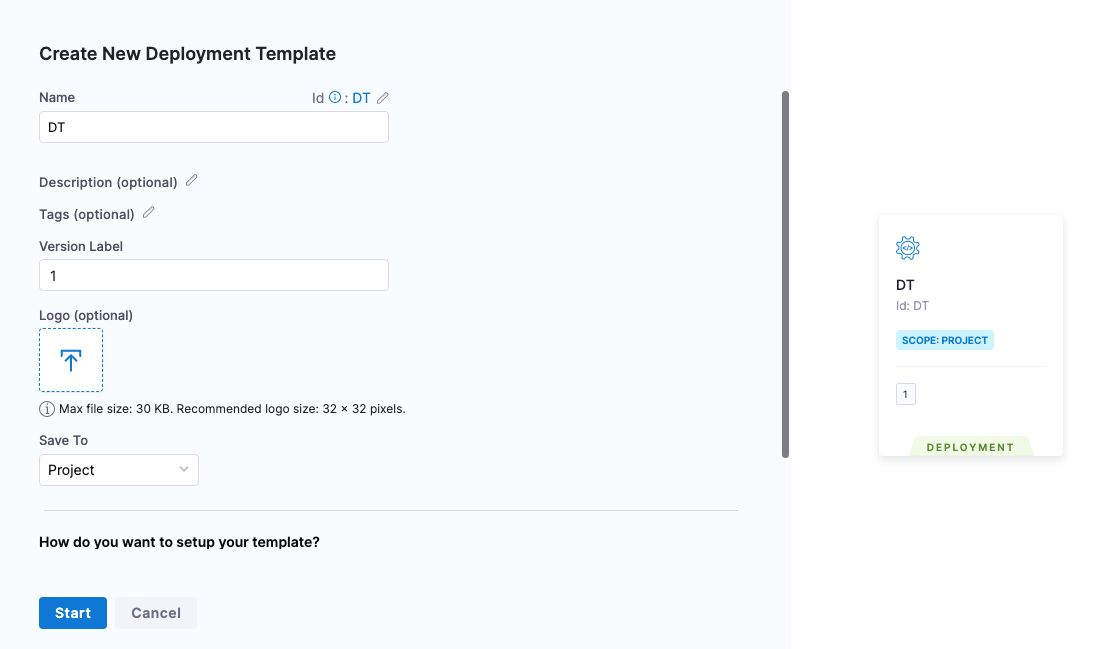
- Click Start.
The Deployment Template is composed of two major sections:
-
Infrastructure:
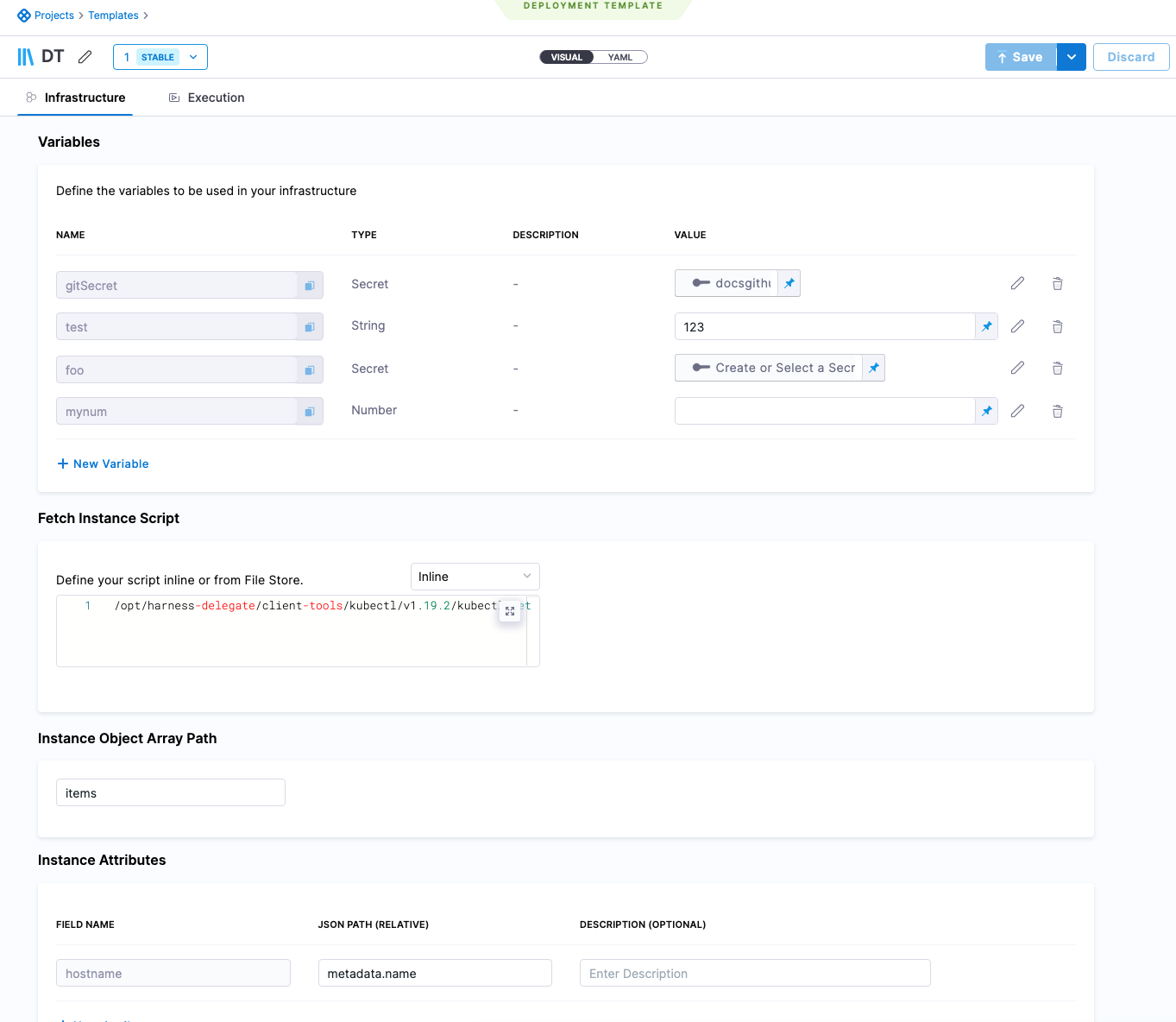
- Variables: variables that can be used when the script is run.
- Fetch Instances Script: script needed to fetch a JSON array of the target instances. The script can be entered here or you can use the [Harness File Store](../x-platform-cd-features/services/add-inline-manifests-using-file-store.mdo share scripts with others.
- Instance Object Array Path: the JSON path to the label that lists the array of instances, such as
items. - Instance Attributes: the JSON path to the instance name label for the target instances.Mapping the fieldname
instancenameto the JSON Path is mandatory.You can add more instance attributes for additional target instance values you want to use.
-
Execution:
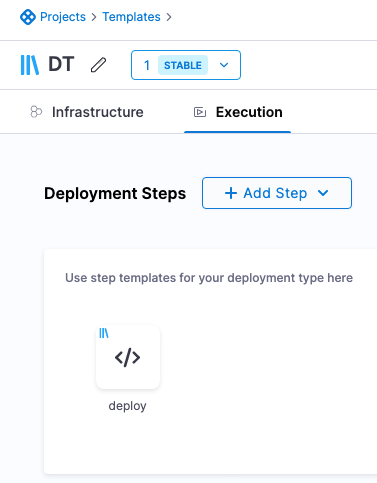
- Any steps that you want to use in the stage and associate with this template. If you create these in the Deployment Template, they are automatically created as separate Step Templates.
- Your stage is not limited to using these steps. You can add any steps you want to your stage.
For this tutorial, we'll only use some of these settings, but the rest of the settings are described in Notes.
Add the Fetch Instance Script
In Fetch Instance Script, you enter the script to pull the JSON collection of target instances from a server or service.
The script is expected to query the server and receive a JSON array containing the target hosts, saved in the file $INSTANCE_OUTPUT_PATH.
This shell script will be executed at runtime by the Harness Delegate on its host. This should be a shell script you have run on the Delegate host to ensure that the host can connect to your server(s).
The script should return a JSON array containing the target host information Harness needs to deploy.
The script you use depends on the platform you're using.
For this tutorial, we want to deploy to all the Kubernetes pods in the namespace example, so our script looks like this:
/opt/harness-delegate/client-tools/kubectl/v1.19.2/kubectl get pods --namespace=harness-delegate-ng -o json > $INSTANCE_OUTPUT_PATH
If you want, you can replace the namespace harness-delegate-ng with a namespace in your own cluster that has pods that can be fetched.
Important: The $INSTANCE_OUTPUT_PATH expression must come last. You can enter the script inline, or use the Harness File Store to store it in a file.
This script returns a JSON array of pods in the namespace, similar to this:
{
"apiVersion": "v1",
"items": [
{
"apiVersion": "v1",
"kind": "Pod",
"metadata": {
"creationTimestamp": "2022-09-28T20:13:50Z",
"generateName": "example-deployment-69877c747f-",
"labels": {
"pod-template-hash": "69877c747f"
},
"name": "example-deployment-69877c747f-gllvt",
"namespace": "harness-delegate-ng",
...
{
"apiVersion": "v1",
"kind": "Pod",
"metadata": {
"creationTimestamp": "2022-09-28T20:13:50Z",
"generateName": "example-deployment-69877c747f-",
"labels": {
"pod-template-hash": "69877c747f"
},
"name": "example-deployment-69877c747f-gpkkk",
"namespace": "harness-delegate-ng",
...
}
This example uses Kubernetes. Harness already has full, first-class support for Kubernetes deployments. We just use this script as an example.
For the main Kubernetes support, go to Kubernetes deployment tutorial.
Next, you need to provide the JSON path to the JSON array object for the target hosts.
Important notes on the Fetch Instances script
- The script must return an array of target instances (virtual machine, pod. etc.). If the template is to be used for executing a trigger to an external orchestrator (for example, Ansible, Puppet, etc.), the script should query the orchestrator to return the total instances running inside. If the script simply returns the application name, Harness cannot track the actual SI count.
- If a service is scaling up/down post-deployemnt, the Fetch Instances script should be written in that way that it should always return the current state of the system. This script is run periodically post-deployment as part of a perpetual task.
Define the Instance Object Array Path
- In Instance Object Array Path, you enter the JSON path to the JSON array object. In our example above, you can see that the array is under
items. - In Instance Object Array Path, you simply enter
items. Harness will use this path to traverse the JSON array.
Define Instance Attributes
Now that you have provided a path to the instances array, you can map any useful JSON keys in Instance Attributes.
Important The instancename value in the Field Name setting is mandatory.
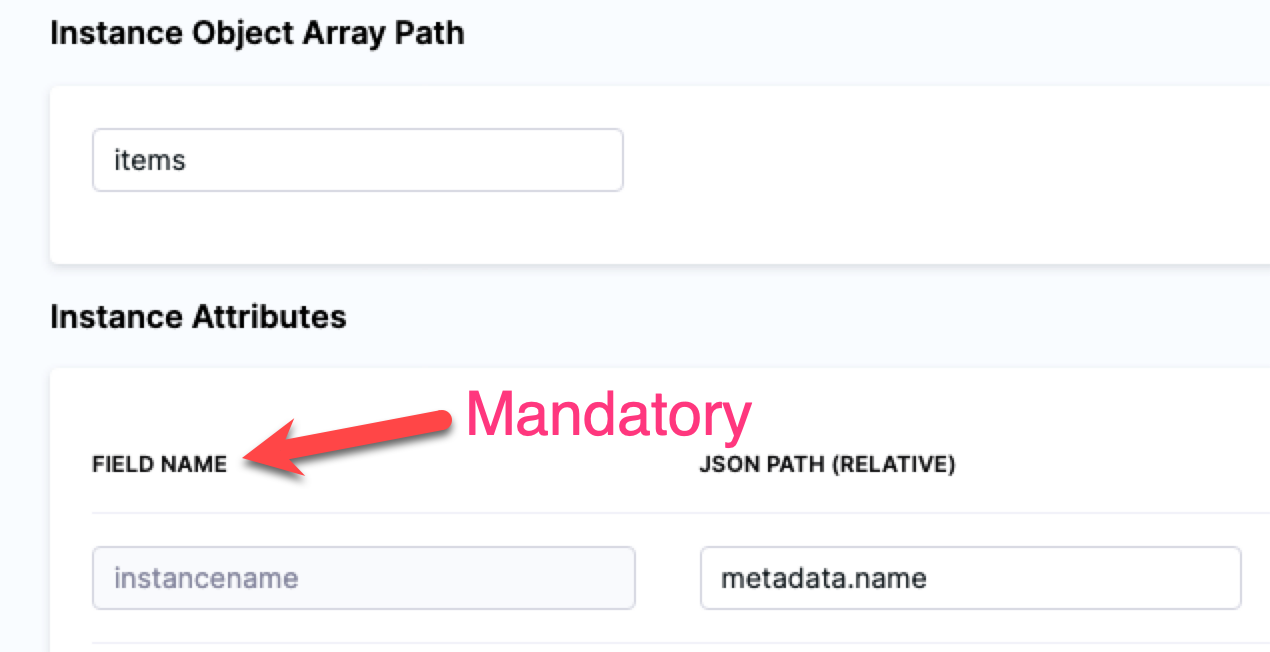
You must use instancename to identify the target host(s) in the JSON array.
For our Kubernetes example, we will use:
- Field Name:
instancename. - JSON Path:
metadata.name.
You can map any additional attributes containing information you want to reference in your Execution, most likely in a Shell Script step. See Referencing fetched instances using expressions.
Add Execution steps
- Now that the Deployment Template Infrastructure is complete, click Continue to view Execution.
You can create or select step templates in Execution.
You don't have to use any of these steps in your stage. Execution is simply a way of associating steps with Deployment Templates.
We'll create a Shell Script step template to deploy our Docker image artifact to the instances we fetch using the script we added in Fetch Instance Script.
- In Deployment Steps, click Add Step, and click Create and Use Template.
- In Step Library, click Shell Script.
- In Name, enter deploy.
- In Script, enter the following:
/opt/harness-delegate/client-tools/kubectl/v1.19.2/kubectl apply -f deployment.yaml
- Click Save.
- In Save as new Template, in Name, enter deploy.
- In Version Label, enter v1.
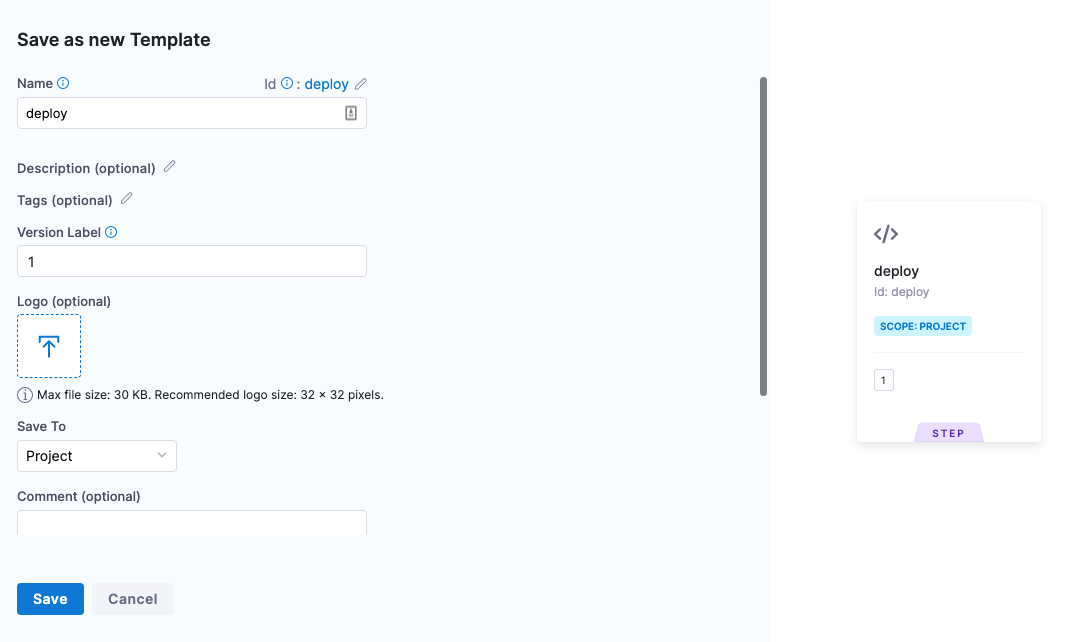
- Click Save. The step template is added to the Deployment Template.
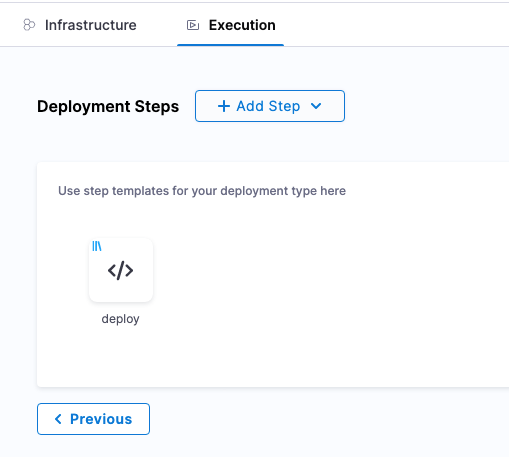
- Click Save to save the Deployment Template. If you haven't already, name the Deployment Template DT.
Create the Pipeline
Now we'll create a Harness Pipeline that will use the Deployment Template.
- Click Pipelines.
- Click Create a Pipeline.
- In Create new Pipeline, enter the name DT Tutorial, and click Start.
- Click Add Stage.
- Click Deploy, and enter the name DT Tutorial.
- In Deployment Templates, click the Deployment Template you created, DT, and then click Use Template.
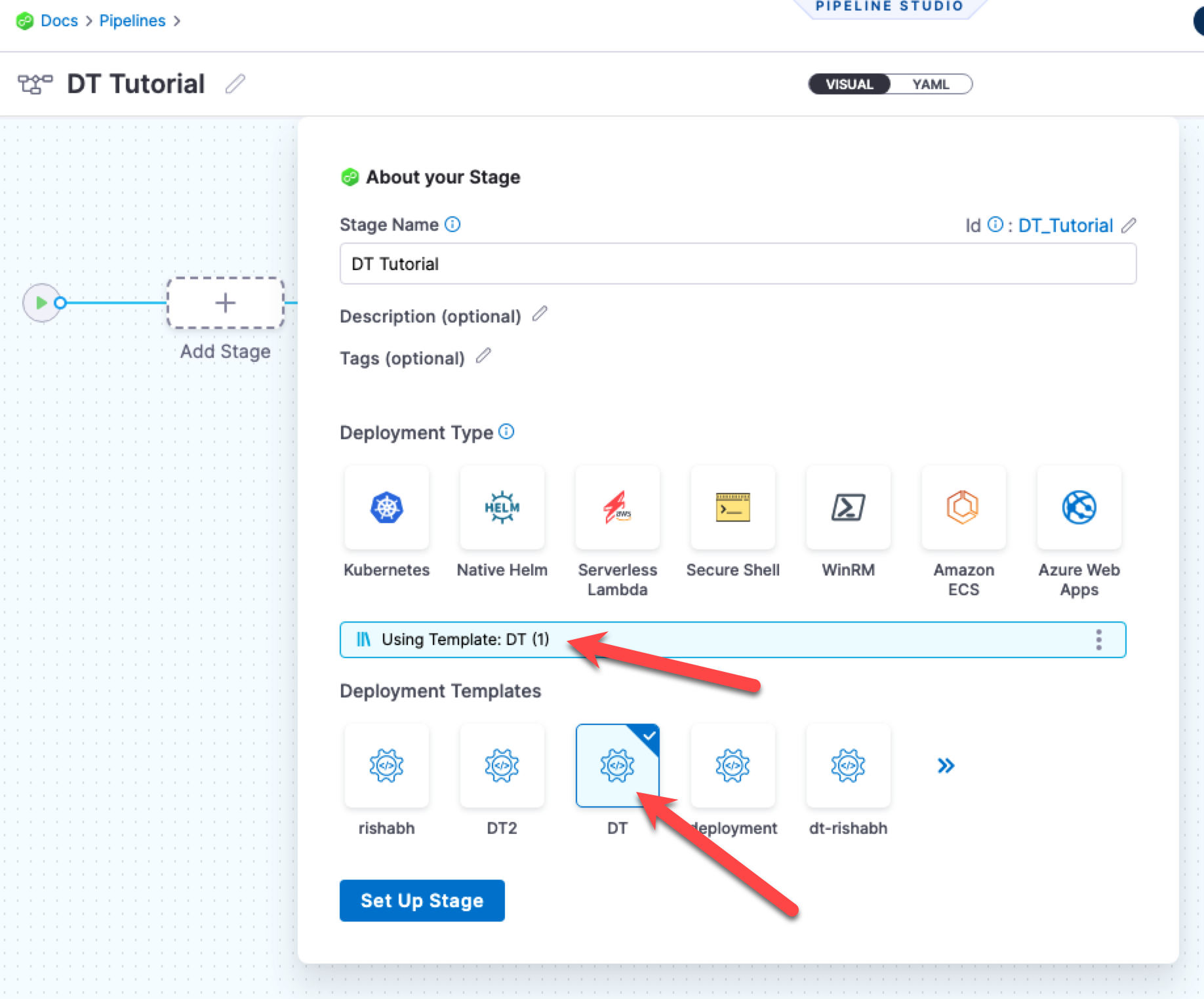
- Click Set Up Stage.
The stage is created and you are on the Service tab.
Next we'll define the Harness Service using the Deployment Template you created and a Docker artifact for deployment.
If you are new to Harness, learn about the basics in CD overview and key concepts and CD Pipeline modeling overview.
Create the Service
Next, we'll add the artifact for deployment to the Harness Service.
You don't always need to add an artifact to the Harness Service. If the script in your deployment step(s) pulls in an artifact, or uses in a hardcoded artifact in a spec or manifest, you can skip adding the artifact to the Harness Service.
- In Select Service, click Add Service.
- Name the new Service DT Tutorial.
- In Deployment Type, you can see your template is selected.
Now let's add the Docker image for deployment.
Add the Docker image to deploy
- In Artifacts, click Add Primary Artifact.
- In Specify Artifact Repository Type, click Docker Registry, and click Continue.
- In Docker Registry Repository, click New Docker Registry Repository.
- In Overview, enter the name Docker Hub, and click Continue.
- In Docker Registry URL, enter the following:
- URL
https://registry.hub.docker.com/v2/. - In Authentication, select Anonymous, and click Continue.
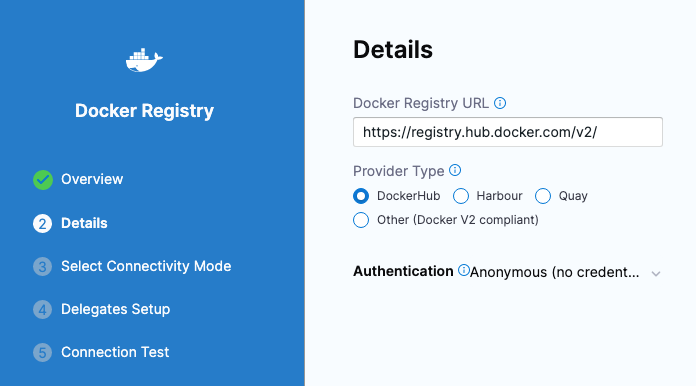
- URL
- In Connect to the provider, click Connect through a Harness Delegate, and then click Continue.
- In Delegates Setup, click Only use Delegates with all of the following tags, and then enter the tag of the Delegate you set up earlier.
- Click Save and Continue.
- After the test, click Continue.
- In Artifact Details, enter the following:
3. Image Path:
library/nginx. 4. Tag: Change the setting to a Fixed value, and then select perl. - Click Submit. The artifact is now added to the Service.
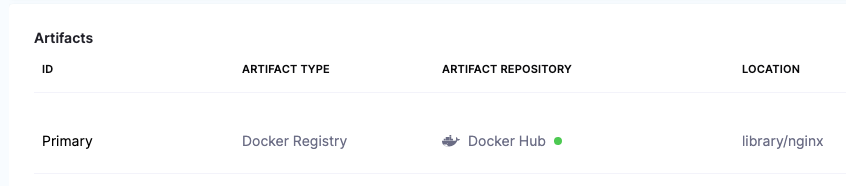
- Click Save. The Service is now added to the stage.
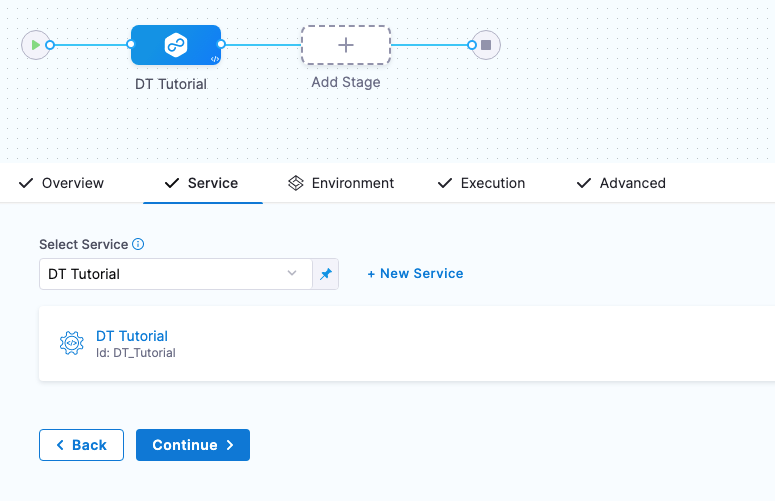
- Click Continue to set up the Environment for the stage.
Referencing the artifact in your files
Later, in the stage Execution, we will add a deployment step that will download and apply a Kubernetes manifest. The manifest is located in a public GitHub repo.
In order for the manifest's Deployment object to use the artifact added to Harness, the expression <+artifact.image> is added to the image label (image: <+artifact.image>).
You must use <+artifact.image> somewhere in your stage Execution to reference the artifact you added to Harness. You can reference it in a Shell Script step, a spec or manifest, or any other relevant step or setting.
If you do not use <+artifact.image>, Harness will not attempt to download and deploy the artifact.
For non-containerized artifacts, use <+artifact.path>.
To learn more, go to Use Harness expressions.
Create the Environment
You can create Environments and their Infrastructure Definitions inside a stage or in the Environments section of your Project. In this tutorial, we'll create everything inside the stage.
- In Specify Environment, click New Environment.
- Name the Environment DT Tutorial, click Pre-Production, and then click Save.
- Click New Infrastructure. You can see that any variables you added to the Deployment Template are displayed. You can override their values here these new values will be used in this stage.
- Name the Infrastructure Definition DT Tutorial, and then click Save. The Infrastructure Definition is added to the stage.
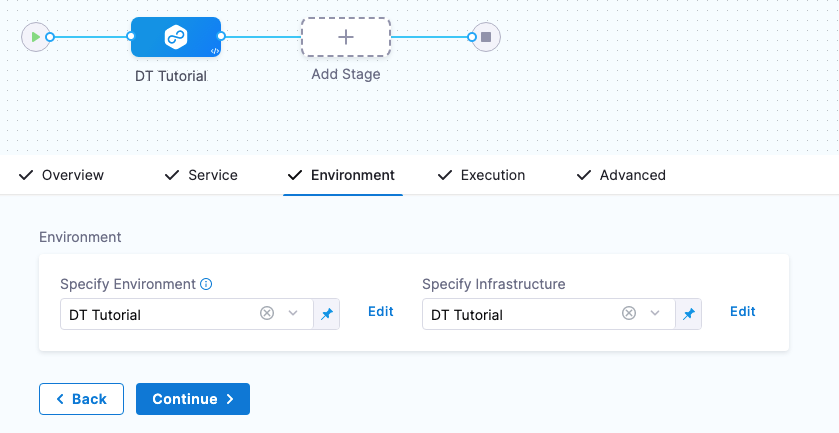
Next, we'll define the Execution steps for the deployment. 5. Click Continue to see Execution.
Define the Execution
The Fetch Instances step is added automatically.
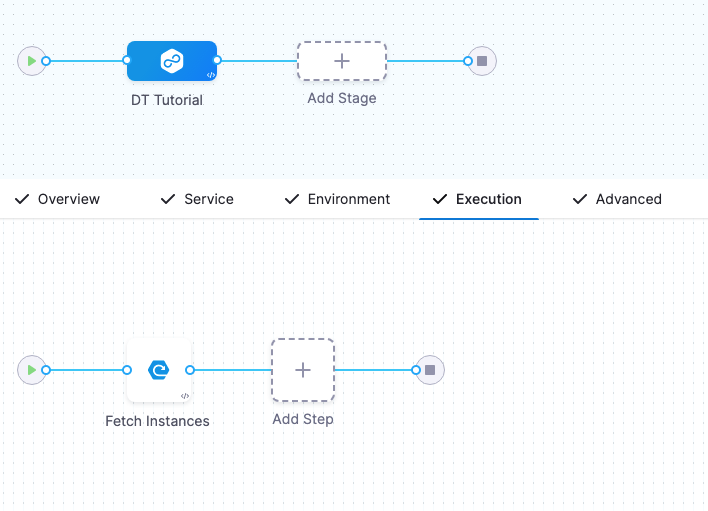
When the pipeline runs, that step will run your Deployment Template's script and traverse the JSON instances array returned to identify the target instances for deployment.
Execution has Fetch Instances but it still needs a step for deployment.
- Click the + sign after Fetch Instances and select Deployment Template Steps.
We are adding the deployment step after Fetch Instances because we know there are existing pods to be fetched in the default namespace.
The deploy step you added to the Deployment Template is displayed.
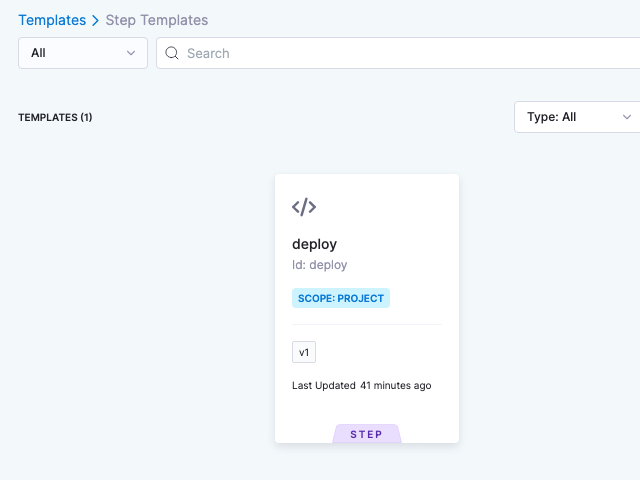
- Click the deploy step and click Use Template.
- Enter the name DT Tutorial for the step and click Apply Changes.
Let's add one more step to describe the deployment and see how it worked on each fetched instance.
- After the DT Tutorial step, click Add Step, and select Shell Script.
- Name the step kubectl describe deployments.
- In Script, enter the following:
kubectl describe pod <+repeat.item> --namespace=harness-delegate-ng
Next, we need this script to loop through all the fetched instances. We do that by using a Looping Strategy in the step's Advanced section.
- Click Advanced.
- Click Looping Strategy.
- Click Repeat, and enter the following script:
repeat:
items: <+stage.output.hosts>
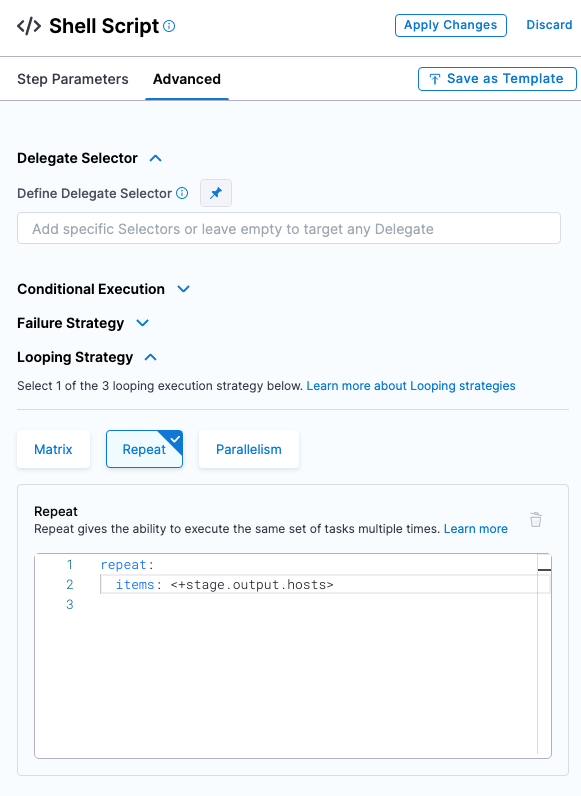
The <+stage.output.hosts> expression references all of the hosts/pods/instances returned by your script.
4. Click Apply Changes.
Execution is complete. Now we'll select the Delegate you set up as the Delegate to use for the entire stage.
Select the Delegate for the stage
You don't have to use the same Delegate for the entire stage. If multiple Delegates are used, Harness will ensure that they can perform the deployment.
For this tutorial, we'll use a single Delegate because we are deploying to its cluster.
- Click the Advanced tab.
- Click in Define Delegate Selector and select the tag of the Delegate you installed earlier.
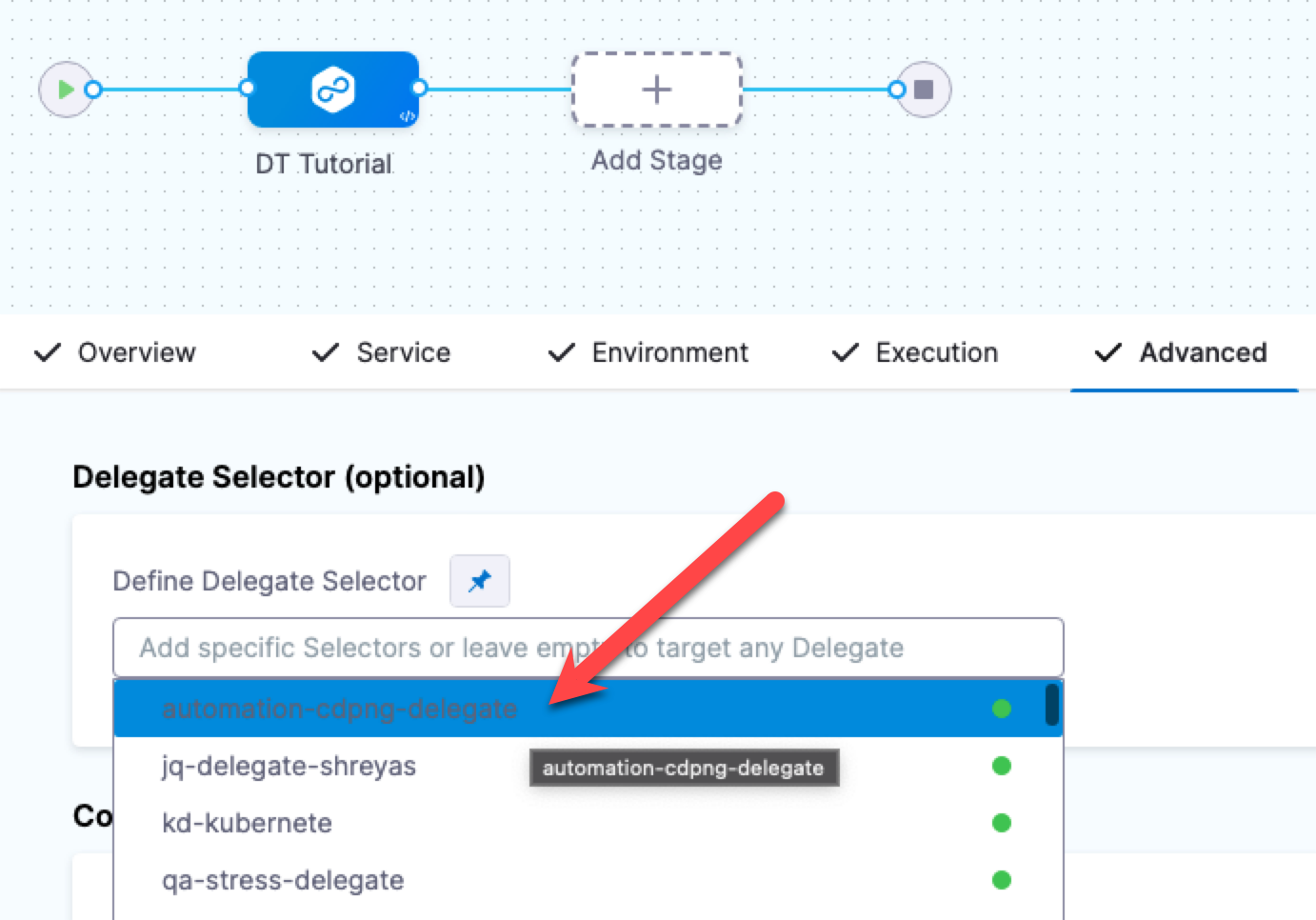
Run and verify the pipeline
- Click Save. The Pipeline is ready to run.
- Click Run, and then click Run Pipeline.
The Pipeline runs and you can see the Kubernetes Deployment object created and the target instances fetched.
Click the Fetch Instances step, and then click Output to see the instances output from your script:
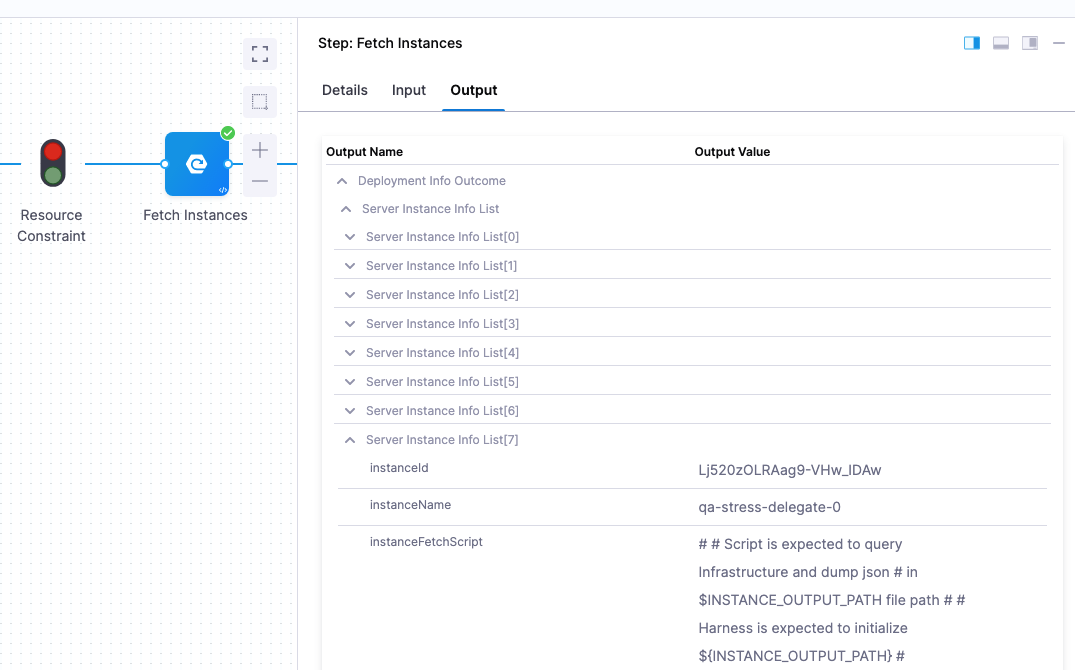
Lastly, look at the kubectl describe deployments step to see the deployment on each pod:
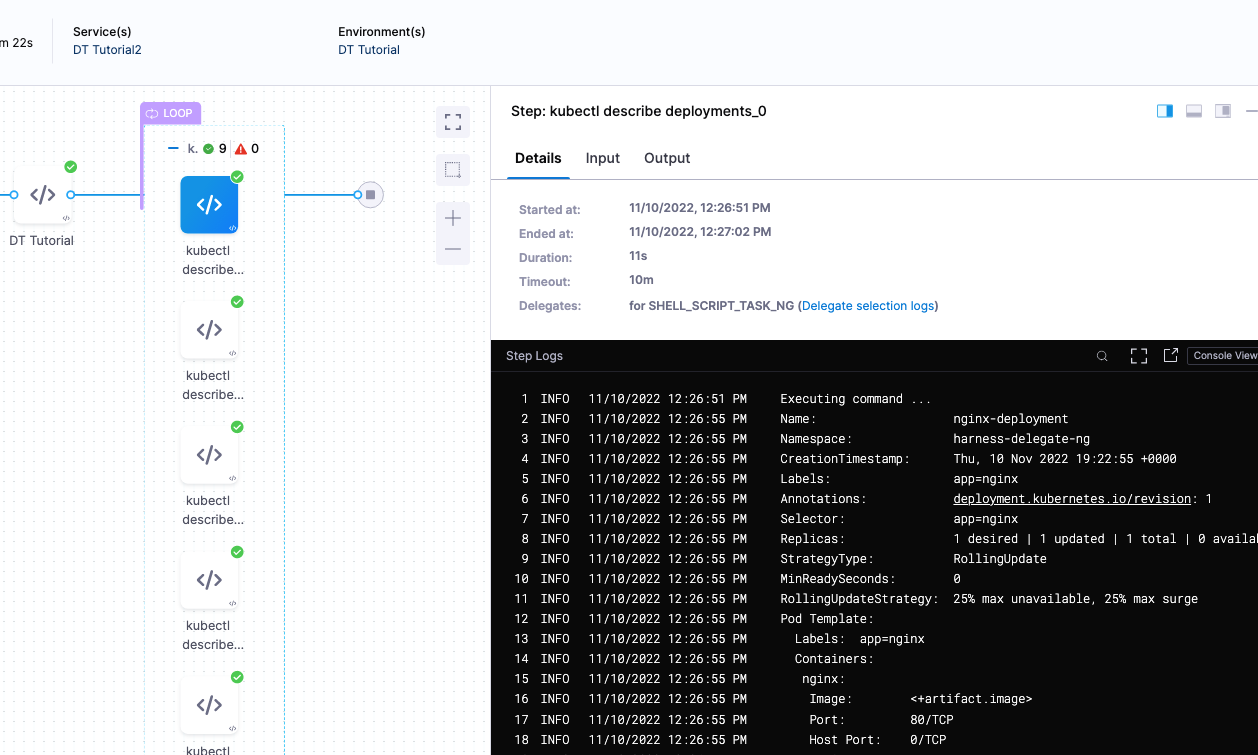
Congratulations!
Review
You successfully deployed an artifact to a Kubernetes cluster using a Harness Deployment Template.
In this tutorial, you learned how to:
- Install and register a Harness Delegate.
- Create the Deployment Template.
- Create the Deployment Template Pipeline.
- Add your Docker image to Harness.
- Define the Pipeline Service, Infrastructure, and Execution.
- Run and verify the deployment.
Notes
See the following sections for information on other settings.
Deployment Template Infrastructure variables
You can create the following types of variables.
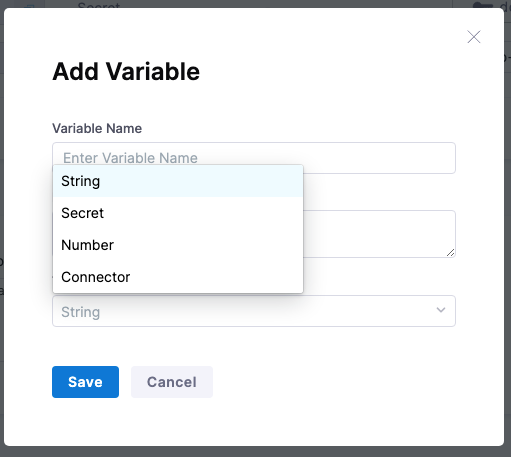
- String: any string you might want to reference in your stage steps.
- Secret: select or create a secret in Harness using Harness default Secret Manager or a Secret Manager you have configured in Harness. For more information, go to Secrets and Secret Management.
- Number: a number you might want to reference in your stage steps.
- Connector: a Harness Connector that you want to use for this deployment. Any Connector can be used, such as an infrastructure Connector, like an AWS Connector, or a repo Connector for your manifests and specs, like a GitHub Connector.
Using variables
These are variables that you can use in the following places:
- In the script in Fetch Instances step. For example, you can create a variable for the URL that the script in Fetch Instances uses.
- Any step in your stage Execution.
Referencing variables
You reference variables using a Harness expression with the syntax <+infra.variables.[variable Id]>. You can reference any setting in the variable entity, such as a Connector's URL.
Here are some examples.
First, here's the variables:
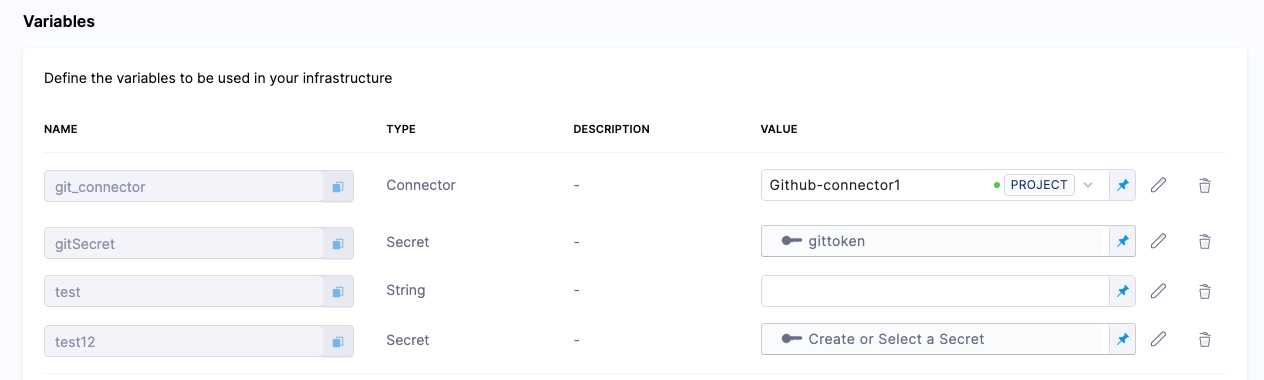
Here's the expressions referencing these variables:
<+infra.variables.git_connector.spec.url>
<+infra.variables.git_connector.spec.authentication.type>
<+infra.variables.git_connector.spec.authentication.spec.type>
<+infra.variables.git_connector.spec.authentication.spec.spec.username>
<+infra.variables.git_connector.spec.authentication.spec.spec.tokenRef>
<+secrets.getValue(<+infra.variables.git_connector.spec.authentication.spec.spec.tokenRef.identifier>)>
<+stage.spec.infrastructure.output.variables.gitSecret>
<+infra.variables.gitSecret>
<+infra.variables.test1>
<+infra.variables.test12>
Reference Secret Manager connector variables using the following expressions.
- AWS KMS:
<+infra.variables.AwsKms.spec.credential.type> - AWS Secrets Manager:
<+infra.variables.AwsSecretsManager.spec.region> - Azure Key Vault:
<+infra.variables.AzureKeyVault.spec.vaultName> - Google KMS:
<+infra.variables.GcpKms.spec.keyName> - Google Cloud secret manager:
<+infra.variables.GcpSecMan.spec.credentialsRef.identifier> - Custom secret manager:
<+infra.variables.CustomSecMan.spec.isDefault> - HashiCorp Vault:
<+infra.variables.HashiCorp.spec.vaultUrl>
Overwriting variables
When you define the Infrastructure Definition in your stage Environment, you can override any variable values.
| Deployment Template | Infrastructure Definition |
|---|---|
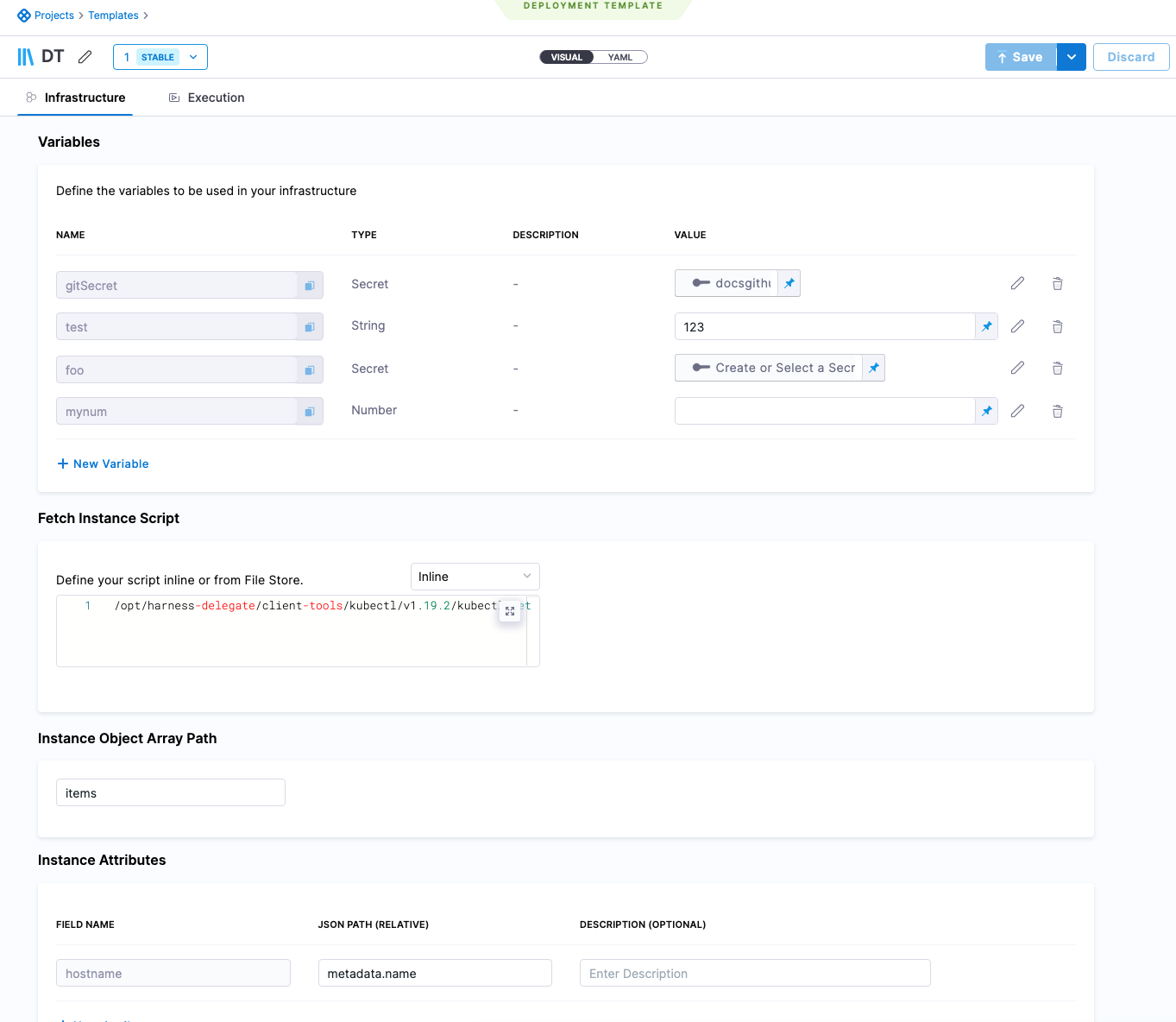 ../static/dtinfra2.pngnfra2.png) ../static/dtinfra2.pngnfra2.png) |
Target host instance variable expressions
You can use <+instance...> expressions to reference host(s) properties.
The <+instance...> expressions refer to the Instance Attributes in the Deployment Template:
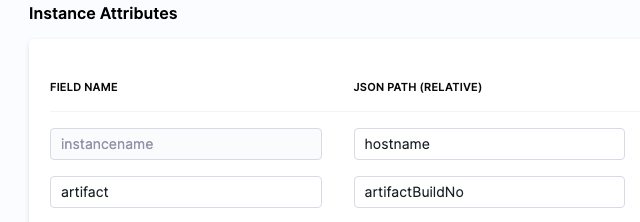
The following expressions refer to instance(s) collected by the mandatory instancename field:
<+instance.hostName><+instance.host.hostName><+instance.name>
The expression <+instance.host.properties.[property name]> can used to reference the other properties you added to Instance Attributes.
For example, in the example above you can see the artifact field name mapped to the artifactBuildNo property.
To reference artifact you would use <+instance.host.properties.artifact>.
instance.name has the same value as instance.hostName. Both are available for backward compatibility.
To use these expressions, you need to enable the Repeat Looping Strategy and use the expression <+stage.output.hosts> on the step that follows Fetch Instances.
For example, here is a Shell Script step that outputs these expressions:
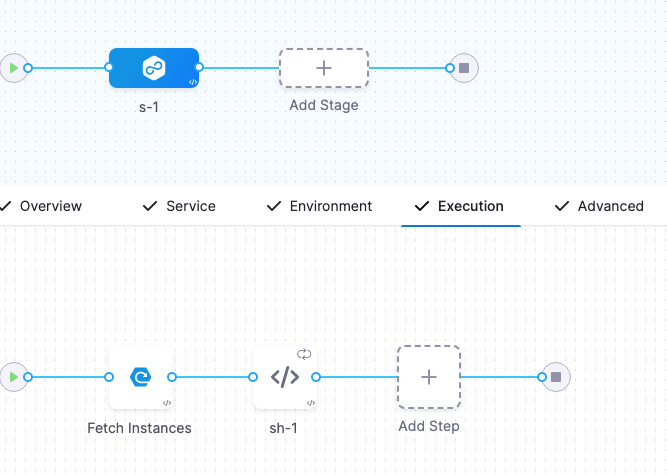
- In the step, in Advanced, click Looping Strategy.
- Select Repeat.
- In Repeat, use the Repeat Looping Strategy and identify all the hosts for the stage as the target:
repeat:
items: <+stage.output.hosts>
Now when this step runs, it will run on every host returned by Fetch Instances.
Where to put Fetch Instances and deployment steps
The stage Execution must include the Fetch Instances step and a step to deploy the artifact to the instances fetched.
There are two questions to consider when deciding where to put the Fetch Instances and deployment steps:
- Will you only know the instances before deployment? Do you need to query some external source to be able to know which instances exist and then iterate over them to deploy to each instance?
- Will you only know the instances after deployment? For example, if an external source like an orchestrator actually creates the instances, you won't know which instances exist until after you deploy.
Typically, the deployment steps come after the Fetch Instances step because you are fetching existing instances. But in some cases, such as Kubernetes, you might want to place the Fetch Instances step after the deployment so that you are getting the pods that Kubernetes created. If you put Fetch Instances step before deployment, you will be using the pods that already exist.
Command step in Deployment Template deployments
A Command step can run scripts, download artifacts, or copy artifacts and config files.
Since a Deployment Template can be used on any host type, the Command step can only be run on the Delegate. You must use the Run on Delegate option in the step.
Consequently, there is no reason to use a Looping Strategy when using the Command step with Deployment Templates.
For more information, go to Use the Command step to download, copy, or run scripts.
Payloads without High-Level Objects
In some cases, you might have a JSON payload without a high-level object. In these cases, you can use $ in Host Object Array Path.
Let's look at an example:
[
{
"id": "aef-default-0000000000000-qnhh",
"instance": {
"id": "aef-default-0000000000000-qnhh",
"name": "apps/sales/services/default/versions/0000000000000/instances/aef-default-0000000000000-qnhh",
"startTime": "2021-01-07T21:05:54.658Z",
"vmIp": "192.168.0.0",
"vmLiveness": "HEALTHY",
"vmStatus": "RUNNING"
},
"service": "default",
"version": "0000000000000"
},
{
"id": "aef-default-0000000000000-0sbt",
"instance": {
"id": "aef-default-0000000000000-0sbt",
"name": "apps/sales/services/default/versions/0000000000000/instances/aef-default-0000000000000-0sbt",
"startTime": "2021-01-07T21:05:46.262Z",
"vmIp": "192.168.255.255",
"vmLiveness": "HEALTHY",
"vmStatus": "RUNNING"
},
"service": "default",
"version": "0000000000000"
}
]
In this example, the Host Object Array Path is $ and the instancename field would use instance.vmIp.
Referencing fetched instances using expressions
You can reference each instance fetched by the Fetched Instances step using the step's Output tab.
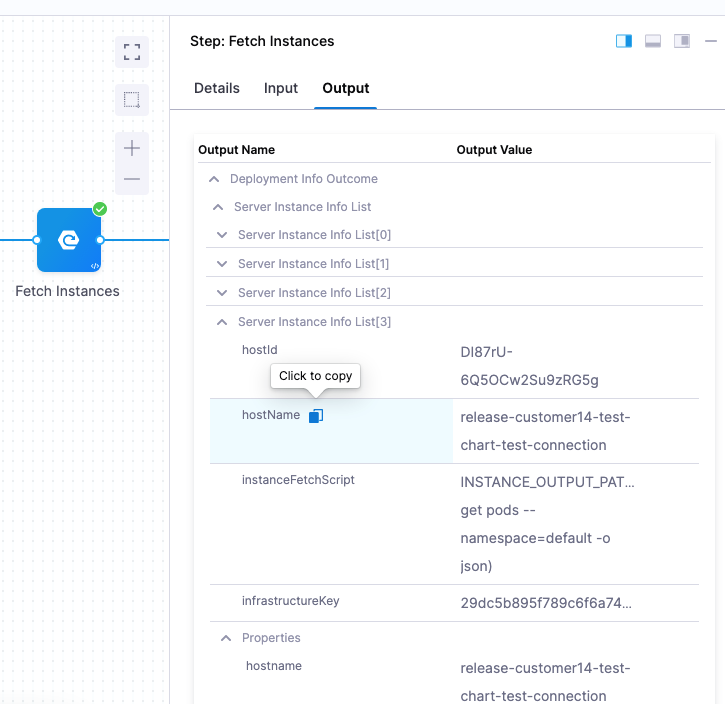
You can expand each instances and copy the expression for the instance metadata you need.
For example, the expression for the instancename of the 4th instance fetched here is (the stage name is DT_Tutorial):
<+pipeline.stages.DT_Tutorial.spec.execution.steps.fetchInstances.deploymentInfoOutcome.serverInstanceInfoList[3].hostName>
To reference the entire instance list, you can use this expression:
<+pipeline.stages.DT_Tutorial.spec.execution.steps.fetchInstances.deploymentInfoOutcome.serverInstanceInfoList>
Deployment Template Sample Library
Salesforce Deployment Template Support
Author: Harness.io Version: 1.0 Description: This deployment template will help users deploy salesforce application.
Pre-Requisite
You will need to ensure the salesforce binary is installed on your delegate. You can install the binary via the INIT_SCRIPT.
initScript: "
wget https://developer.salesforce.com/media/salesforce-cli/sf/channels/stable/sf-linux-x64.tar.xz
tar xJf sf-linux-x64.tar.xz -C ~/cli/sf --strip-components 1
chmod +x ./sdfx
mv sdfx /usr/local/bin/"
Deployment Template Setup
This Deployment Template lets you define the deployment type for Salesforce Deployments. In the template, we define how to fetch the deployed salesforce app by fetching by the componentName: <+service.name>.
template:
name: Salesforce
identifier: Salesforce
versionLabel: v1
type: CustomDeployment
tags: {}
icon:
spec:
infrastructure:
variables: []
fetchInstancesScript:
store:
type: Inline
spec:
content: |
cat > $INSTANCE_OUTPUT_PATH <<_EOF_
{
"data": [
{
"componentName": "<+service.name>"
}
]
}
_EOF_
instanceAttributes:
- name: instancename
jsonPath: componentName
description: ""
instancesListPath: data
execution:
stepTemplateRefs:
- account.Salesforce_download_artifact
Execution Salesforce Deployment Step Template
template:
name: Salesforce download artifact
type: Step
spec:
type: Command
timeout: 10m
spec:
onDelegate: true
environmentVariables: []
outputVariables: []
commandUnits:
- identifier: Prepare
name: Prepare
type: Script
spec:
workingDirectory: ""
shell: Bash
source:
type: Inline
spec:
script: |-
pwd
mkdir -p /tmp/harness
ls
rm /tmp/harness/harness-sfdc-lwc-deployment*
rm -rf /tmp/harness/HarnessSF
- identifier: Download_Artifact
name: Download Artifact
type: DownloadArtifact
spec:
destinationPath: /tmp/harness
- identifier: Unzip_artifact
name: Unzip artifact
type: Script
spec:
workingDirectory: /tmp/harness
shell: Bash
source:
type: Inline
spec:
script: |
pwd
ls
unzip harness-sfdc-lwc-deployment_<+pipeline.sequenceId>.zip
ls
- identifier: Deploy_to_SalesForce
name: Deploy to SalesForce
type: Script
spec:
shell: Bash
source:
type: Inline
spec:
script: |
export PATH=~/sfdx/bin:$PATH
ls /tmp/harness
cd /tmp/harness/HarnessSF/
echo "<+secrets.getValue("sfdcauth")>" | tee -a authFile.json >/dev/null
/root/sfdx/bin/sfdx auth:sfdxurl:store -f authFile.json
/root/sfdx/bin/sfdx force:source:deploy -m LightningComponentBundle:helloWorldHarness --targetusername harness@harness.io.demo
- identifier: Cleanup
name: Cleanup
type: Script
spec:
shell: Bash
source:
type: Inline
spec:
script: rm -rf cd /tmp/harness/
delegateSelectors: <+input>
strategy:
repeat:
items: <+stage.output.hosts>
identifier: Salesforce_download_artifact
versionLabel: v1
Salesforce App Service Setup - Sample
service:
name: helloWorldHarness
identifier: helloWorldHarness
serviceDefinition:
type: CustomDeployment
spec:
customDeploymentRef:
templateRef: account.Salesforce
versionLabel: v1
artifacts:
primary:
primaryArtifactRef: <+input>
sources:
- spec:
connectorRef: AWSSalesDanF
bucketName: harness-sfdc-artifacts
region: us-east-1
filePath: harness-sfdc-lwc-deployment_<+pipeline.sequenceId>.zip
identifier: S3
type: AmazonS3
gitOpsEnabled: false
Salesforce App Infrastructure Definition Setup - Sample
infrastructureDefinition:
name: SalesForceDevSandbox
identifier: SalesForceDevSandbox
description: ""
tags: {}
orgIdentifier: default
projectIdentifier: Platform_Demo
environmentRef: dev
deploymentType: CustomDeployment
type: CustomDeployment
spec:
customDeploymentRef:
templateRef: account.Salesforce
versionLabel: v1
variables: []
allowSimultaneousDeployments: false
Sample Salesforce Pipeline Setup - CI/CD
pipeline:
name: SalesForce E2E
identifier: SalesForce_E2E
projectIdentifier: Platform_Demo
orgIdentifier: default
tags: {}
properties:
ci:
codebase:
connectorRef: account.Public_Github
repoName: luisredda/harness-sfdc-lwc-deployment
build: <+input>
stages:
- stage:
name: Build Salesforce Component
identifier: Build_Salesforce_Component
description: ""
type: CI
spec:
cloneCodebase: true
platform:
os: Linux
arch: Amd64
runtime:
type: Cloud
spec: {}
execution:
steps:
- stepGroup:
name: Security Scans
identifier: Security_Scans
steps:
- parallel:
- step:
type: Gitleaks
name: Gitleaks Scan
identifier: Gitleaks_Scan
spec:
mode: orchestration
config: default
target:
name: salesforceapp
type: repository
variant: main
advanced:
log:
level: info
- step:
type: Owasp
name: Owasp
identifier: Owasp
spec:
mode: ingestion
config: default
target:
name: salesforceApp-owasp
type: repository
variant: main
advanced:
log:
level: info
ingestion:
file: /harness/sto_tests/scan_tools/owasp/test_data/001
- step:
type: Run
name: Unit Tests
identifier: Unit_Tests
spec:
connectorRef: ChaosDemoDockerHub
image: salesforce/salesforcedx:7.188.0-full
shell: Sh
command: |-
cd HarnessSF/
npm install jest-junit --save-dev
npm run test:unit
reports:
type: JUnit
spec:
paths:
- ./HarnessSF/junit.xml
- step:
type: Run
name: Compress Artifact
identifier: Compress_Artifact
spec:
shell: Sh
command: zip -r harness-sfdc-lwc-deployment_<+pipeline.sequenceId>.zip HarnessSF/
- step:
type: S3Upload
name: Upload Artifacts to S3
identifier: Upload_Artifacts_to_S3
spec:
connectorRef: AWSSalesDanF
region: us-east-2
bucket: harness-sfdc-artifacts
sourcePath: harness-sfdc-lwc-deployment_<+pipeline.sequenceId>.zip
slsa_provenance:
enabled: false
- stage:
name: Approval
identifier: Approval
description: ""
type: Approval
spec:
execution:
steps:
- step:
name: Approval
identifier: Approval
type: HarnessApproval
timeout: 1d
spec:
approvalMessage: |-
Please review the following information
and approve the pipeline progression
includePipelineExecutionHistory: true
approvers:
minimumCount: 1
disallowPipelineExecutor: false
userGroups:
- account.New_Demo_Group
approverInputs: []
tags: {}
when:
pipelineStatus: Success
condition: 0==1
- stage:
name: Deploy to Salesforce
identifier: Deploy_to_Salesforce
description: ""
type: Deployment
spec:
deploymentType: CustomDeployment
customDeploymentRef:
templateRef: account.Salesforce
versionLabel: v1
service:
serviceRef: helloWorldHarness
serviceInputs:
serviceDefinition:
type: CustomDeployment
spec:
artifacts:
primary:
primaryArtifactRef: S3
execution:
steps:
- step:
name: Fetch Instances
identifier: fetchInstances
type: FetchInstanceScript
timeout: 10m
spec: {}
- step:
name: Deploy
identifier: Download_artifact
template:
templateRef: account.Salesforce_download_artifact
versionLabel: v1
templateInputs:
type: Command
spec:
delegateSelectors:
- aws-serverless-elasticbeanstalk
rollbackSteps:
- step:
type: ShellScript
name: Rollback
identifier: Rollback
spec:
shell: Bash
onDelegate: true
source:
type: Inline
spec:
script: echo "This is Harness rolling back to the last stable version!"
environmentVariables: []
outputVariables: []
timeout: 10m
environment:
environmentRef: dev
deployToAll: false
infrastructureDefinitions:
- identifier: SalesForceDevSandbox
tags: {}
failureStrategies:
- onFailure:
errors:
- AllErrors
action:
type: StageRollback
Google Cloud Run Deployment Template
Author: Harness.io Version: 1.0 Description: This deployment template will help users deploy Google Cloud Run-based services.
Pre-Requisites
Users need to install the gcloud cli on the delegate to deploy this template.
initScript: "
curl -O https://dl.google.com/dl/cloudsdk/channels/rapid/downloads/google-cloud-cli-459.0.0-linux-x86_64.tar.gz
tar -xf google-cloud-cli-459.0.0-linux-x86_64.tar.gz
./google-cloud-sdk/install.sh
./google-cloud-sdk/bin/gcloud init
mv gcloud /usr/local/bin/"
Deployment Template Setup
template:
name: Google Cloud Run
identifier: Google_Cloud_Run
versionLabel: 1.0.0
type: CustomDeployment
tags: {}
spec:
infrastructure:
variables:
- name: projectID
type: String
value: <+input>
description: GCP Project ID
- name: region
type: String
value: <+input>
description: GCP Region
- name: ingress
type: String
value: all
description: Ingress traffic allowed to reach the service
- name: maxinstances
type: String
value: default
description: Number of container instances of the service to run, leave "default" to use system default
- name: serviceName
type: String
value: <+service.name>
description: The name of the Google Cloud Run service to deploy
required: false
fetchInstancesScript:
store:
type: Inline
spec:
content: |
#
# Script is expected to query Infrastructure and dump json
# in $INSTANCE_OUTPUT_PATH file path
#
# Harness is expected to initialize ${INSTANCE_OUTPUT_PATH}
# environment variable - a random unique file path on delegate,
# so script execution can save the result.
#
cat > $INSTANCE_OUTPUT_PATH << _EOF_
{
"data": [
{
"name": "<+service.name>-<+env.name>-<+infra.name>"
}
]
}
_EOF_
instanceAttributes:
- name: instancename
jsonPath: name
description: ""
- name: hostname
jsonPath: name
description: ""
instancesListPath: data
execution:
stepTemplateRefs:
- account.Deploy_Google_Cloud_Run
Execution Step Setup
template:
name: Deploy Google Cloud Run
identifier: Deploy_Google_Cloud_Run
versionLabel: 1.0.0
type: Step
tags: {}
spec:
type: ShellScript
timeout: 10m
spec:
shell: Bash
onDelegate: true
source:
type: Inline
spec:
script: |-
set -ex
/opt/harness-delegate/google-cloud-sdk/bin/gcloud run deploy <+infra.variables.serviceName> \
--image=<+spec.environmentVariables.artifact_image> \
--allow-unauthenticated \
--platform=managed \
--max-instances=<+infra.variables.maxinstances> \
--region=<+infra.variables.region> \
--project=<+infra.variables.projectID> \
--ingress=<+infra.variables.ingress>
environmentVariables:
- name: artifact_image
type: String
value: <+input>.default(<+artifact.image>)
outputVariables: []
delegateSelectors: <+input>
Pipeline Sample Setup - CI/CD
pipeline:
name: Build and Deploy to Google Cloud Run
identifier: Build_and_Deploy_to_Google_Cloud_Run
projectIdentifier: GCP
orgIdentifier: default
tags: {}
properties:
ci:
codebase:
connectorRef: account.suranc_Account_Level_Connected_Through_Platform
repoName: spring-forward-harness-example
build: <+input>
stages:
- stage:
name: Build
identifier: Build
description: ""
type: CI
spec:
cloneCodebase: true
platform:
os: Linux
arch: Amd64
runtime:
type: Cloud
spec: {}
execution:
steps:
- step:
type: BuildAndPushGAR
name: BuildAndPushGAR_1
identifier: BuildAndPushGAR_1
spec:
connectorRef: account.GCP_OIDC
host: us-central1-docker.pkg.dev
projectID: sales-209522
imageName: spring-forward/spring-forward
tags:
- harness-<+codebase.commitSha>
- stage:
name: Deploy
identifier: Deploy
description: ""
type: Deployment
spec:
deploymentType: CustomDeployment
customDeploymentRef:
templateRef: account.Google_Cloud_Run
versionLabel: 1.0.0
service:
serviceRef: Spring_Forward
serviceInputs:
serviceDefinition:
type: CustomDeployment
spec:
artifacts:
primary:
primaryArtifactRef: <+input>
sources: <+input>
execution:
steps:
- step:
name: Fetch Instances
identifier: fetchInstances
type: FetchInstanceScript
timeout: 10m
spec: {}
- step:
name: Deploy
identifier: Deploy
template:
templateRef: account.Deploy_Google_Cloud_Run
versionLabel: 1.0.0
templateInputs:
type: ShellScript
spec:
environmentVariables:
- name: artifact_image
type: String
value: <+artifact.image>
delegateSelectors:
- gcp-workload-delegate
- step:
type: HarnessApproval
name: HarnessApproval_1
identifier: HarnessApproval_1
spec:
approvalMessage: Please review the following information and approve the pipeline progression
includePipelineExecutionHistory: true
isAutoRejectEnabled: false
approvers:
userGroups:
- account._account_all_users
minimumCount: 1
disallowPipelineExecutor: false
approverInputs: []
timeout: 1d
rollbackSteps:
- step:
name: Rollback Google Cloud Run Service
identifier: Rollback_Google_Cloud_Run_Service
template:
templateRef: account.Deploy_Google_Cloud_Run
versionLabel: 1.0.0
templateInputs:
type: ShellScript
spec:
environmentVariables:
- name: artifact_image
type: String
value: <+rollbackArtifact.image>
delegateSelectors:
- gcp-workload-delegate
environment:
environmentRef: Dev
deployToAll: false
infrastructureDefinitions:
- identifier: Dev2
tags: {}
failureStrategies:
- onFailure:
errors:
- AllErrors
action:
type: StageRollback
Google Cloud Run - Sample Service
service:
name: spring-forward-harness-example
identifier: Spring_Forward
orgIdentifier: default
projectIdentifier: GCP
serviceDefinition:
spec:
customDeploymentRef:
templateRef: account.Google_Cloud_Run
versionLabel: 1.0.0
artifacts:
primary:
primaryArtifactRef: <+input>
sources:
- identifier: SpringForward2
spec:
connectorRef: GCP_Project_Work_Delegate
repositoryType: docker
project: sales-209522
region: us-central1
repositoryName: spring-forward
package: spring-forward
version: <+input>
digest: ""
type: GoogleArtifactRegistry
type: CustomDeployment
Google Cloud Run - Sample Infrastructure Definition
infrastructureDefinition:
name: Dev
identifier: Dev
orgIdentifier: default
projectIdentifier: GCP
environmentRef: Dev
deploymentType: CustomDeployment
type: CustomDeployment
spec:
customDeploymentRef:
templateRef: account.Google_Cloud_Run
versionLabel: 1.0.0
variables:
- name: projectID
type: String
description: GCP Project ID
value: sales-209522
- name: region
type: String
description: GCP Region
value: us-central1
- name: ingress
type: String
description: Ingress traffic allowed to reach the service
value: all
- name: maxinstances
type: String
description: Number of container instances of the service to run, leave "default" to use system default
value: default
- name: serviceName
type: String
description: The name of the Google Cloud Run service to deploy
required: false
value: <+service.name>
allowSimultaneousDeployments: false
Google App Engine - Sample
Author: Harness.io Version: 1.0 Description: This deployment template will help users deploy Google Apple Engine services.
Deployment Template
template:
name: Google AppEngine
identifier: Google_AppEngine
versionLabel: v1
type: CustomDeployment
tags: {}
spec:
infrastructure:
variables: []
fetchInstancesScript:
store:
type: Inline
spec:
content: |-
#
# Script is expected to query Infrastructure and dump json
# in $INSTANCE_OUTPUT_PATH file path
#
# Harness is expected to initialize ${INSTANCE_OUTPUT_PATH}
# environment variable - a random unique file path on delegate,
# so script execution can save the result.
#
#
cat > $INSTANCE_OUTPUT_PATH <<_EOF_
{
"data": [
{
"functionName": "<+service.name>"
}
]
}
_EOF_
instanceAttributes:
- name: hostname
jsonPath: functionName
description: ""
instancesListPath: data
execution:
stepTemplateRefs:
- account.Deploy_AppEngine
Deployment Step - Google App Engine
template:
name: Deploy AppEngine
type: Step
spec:
type: ShellScript
timeout: 10m
spec:
shell: Bash
onDelegate: true
source:
type: Inline
spec:
script: |
#!/bin/bash
export PATH=$PATH:/opt/harness-delegate/google-cloud-sdk/bin
#KEY_FILE="/root/gae_sa.json"
gcloud config set account harness@harnessauth.iam.gserviceaccount.com
gcloud config set project ${GC_PROJECT}
gcloud config list
gcloud app versions list
echo "Unzipping Artifact..."
echo "Starting App Deploy..."
gcloud app deploy app.yaml --project ${GC_PROJECT} -q --verbosity=debug
environmentVariables: []
outputVariables: []
identifier: Deploy_AppEngine
versionLabel: v1
Elastic Beanstalk - Sample
Author: Harness.io Version: 1.0 Description: This deployment template will help users deploy Elastic Beanstalk services.
Deployment Template
template:
name: Elastic Beanstalk
identifier: Elastic_Beanstalk
versionLabel: v1
type: CustomDeployment
tags:
ElasticBeanstalk Template: ""
spec:
infrastructure:
variables:
- name: EnvironmentName
type: String
value: ""
description: AWS Beanstalk Environment Name
- name: Region
type: String
value: ""
description: AWS Region
- name: stsRole
type: String
value: None
description: STS Role to Assume. Leave it blank if not necessary
fetchInstancesScript:
store:
type: Inline
spec:
content: |+
echo "Starting"
export AWS_DEFAULT_REGION=<+infra.variables.Region>
export AWS_STS_ROLE=<+infra.variables.stsRole>
NAME="Harness-Assume-Role"
if [ "$AWS_STS_ROLE" != "None" ]; then
echo "Assuming STS Role..."
# Cleanup current sessions
unset AWS_ACCESS_KEY_ID AWS_SECRET_ACCESS_KEY AWS_SESSION_TOKEN AWS_SECURITY_TOKEN
unset AWS_ACCESS_KEY AWS_SECRET_KEY AWS_DELEGATION_TOKEN
KST=(`aws sts assume-role --role-arn "$AWS_STS_ROLE" \
--role-session-name "$NAME" \
--query '[Credentials.AccessKeyId,Credentials.SecretAccessKey,Credentials.SessionToken]' \
--output text`)
export AWS_ACCESS_KEY_ID=${KST[0]}
export AWS_SECRET_ACCESS_KEY=${KST[1]}
export AWS_SESSION_TOKEN=${KST[2]}
else
echo "Skipping STS AssumeRole..."
fi
#INSTANCE_OUTPUT_PATH=`aws elasticbeanstalk describe-instances-health --environment-name=<+infra.variables.EnvironmentName>`
aws elasticbeanstalk describe-instances-health --environment-name=<+infra.variables.EnvironmentName> > $INSTANCE_OUTPUT_PATH
cat $INSTANCE_OUTPUT_PATH
instanceAttributes:
- name: hostname
jsonPath: InstanceId
description: Elastic Beanstalk InstanceID
- name: instancename
jsonPath: InstanceId
description: Elastic Beanstalk InstanceID
instancesListPath: InstanceHealthList
execution:
stepTemplateRefs:
- account.Prepare_AWS_ElasticBeanstalk
- account.Create_Version
- account.Update_Environment
- account.Steady_State_Check
icon:
Execution Step - Elastic Beanstalk
Prepare Step
template:
name: Prepare AWS ElasticBeanstalk
type: Step
spec:
type: ShellScript
timeout: 10m
spec:
shell: Bash
onDelegate: true
source:
type: Inline
spec:
script: |
#!/bin/bash
export AWS_DEFAULT_REGION=<+infra.custom.vars.Region>
AWS_STS_ROLE=<+infra.custom.vars.stsRole>
NAME="Harness-Assume-Role"
export VERSION_LABEL=${VERSION}
if [ ! -z "$AWS_STS_ROLE" ]; then
echo "Assuming STS Role..."
# Unset existing AWS session keys
unset AWS_ACCESS_KEY_ID AWS_SECRET_ACCESS_KEY AWS_SESSION_TOKEN AWS_SECURITY_TOKEN
unset AWS_ACCESS_KEY AWS_SECRET_KEY AWS_DELEGATION_TOKEN
KST=(`aws sts assume-role --role-arn "$AWS_STS_ROLE" \
--role-session-name "$NAME" \
--query '[Credentials.AccessKeyId,Credentials.SecretAccessKey,Credentials.SessionToken]' \
--output text`)
export AWS_ACCESS_KEY_ID=${KST[0]}
export AWS_SECRET_ACCESS_KEY=${KST[1]}
export AWS_SESSION_TOKEN=${KST[2]}
else
echo "Skipping STS AssumeRole..."
fi
environmentVariables: []
outputVariables: []
identifier: Prepare_AWS_ElasticBeanstalk
versionLabel: v1
description: ""
tags:
ElasticBeanstalk Template: ""
Create Version Step
template:
name: Create Version
identifier: Create_Version
versionLabel: v1
type: Step
tags:
ElasticBeanstalk Template: ""
spec:
timeout: 20m
type: ShellScript
spec:
shell: Bash
onDelegate: true
source:
type: Inline
spec:
script: |
#!/bin/bash
export AWS_DEFAULT_REGION=<+infra.variables.Region>
export AWS_STS_ROLE=<+infra.variables.stsRole>
NAME="Harness-Assume-Role"
export VERSION_LABEL=<+artifact.filePath>
if [ "$AWS_STS_ROLE" != "None" ]; then
echo "Assuming STS Role..."
# Unset existing AWS session keys
unset AWS_ACCESS_KEY_ID AWS_SECRET_ACCESS_KEY AWS_SESSION_TOKEN AWS_SECURITY_TOKEN
unset AWS_ACCESS_KEY AWS_SECRET_KEY AWS_DELEGATION_TOKEN
KST=(`aws sts assume-role --role-arn "$AWS_STS_ROLE" \
--role-session-name "$NAME" \
--query '[Credentials.AccessKeyId,Credentials.SecretAccessKey,Credentials.SessionToken]' \
--output text`)
export AWS_ACCESS_KEY_ID=${KST[0]}
export AWS_SECRET_ACCESS_KEY=${KST[1]}
export AWS_SESSION_TOKEN=${KST[2]}
else
echo "Skipping STS AssumeRole... Will use the current IAM role."
fi
VERSION_EXISTS=`aws elasticbeanstalk describe-application-versions --application-name=<+service.name> --version-labels=${VERSION_LABEL} | jq -r '.ApplicationVersions' | jq length`
if [ $VERSION_EXISTS -gt 0 ]; then
echo "Version already exists, Harness skipping this step..."
else
echo "Creating EB app version ${VERSION_LABEL} in EB app \"<+service.name>\" on region ${AWS_DEFAULT_REGION}"
aws elasticbeanstalk create-application-version --application-name "<+service.name>" --description "Version created by Harness." \
--version-label "${VERSION_LABEL}" --source-bundle S3Bucket=<+artifact.bucketName>,S3Key=<+artifact.filePath>
fi
environmentVariables: []
outputVariables: []
delegateSelectors: <+input>
Update Environment Step
template:
name: Update Environment
identifier: Update_Environment
versionLabel: v1
type: Step
tags:
ElasticBeanstalk Template: ""
spec:
timeout: 25m
type: ShellScript
spec:
shell: Bash
onDelegate: true
source:
type: Inline
spec:
script: "#!/bin/bash\nexport AWS_DEFAULT_REGION=<+infra.variables.Region>\nAWS_STS_ROLE=<+infra.variables.stsRole>\nNAME=\"Harness-Assume-Role\"\nexport VERSION_LABEL=<+artifact.filePath>\n\nif [ \"$AWS_STS_ROLE\" != \"None\" ]; then\necho \"Assuming STS Role...\"\n\n# Unset existing AWS session keys\nunset AWS_ACCESS_KEY_ID AWS_SECRET_ACCESS_KEY AWS_SESSION_TOKEN AWS_SECURITY_TOKEN\n\nunset AWS_ACCESS_KEY AWS_SECRET_KEY AWS_DELEGATION_TOKEN\n\nKST=(`aws sts assume-role --role-arn \"$AWS_STS_ROLE\" \\\n --role-session-name \"$NAME\" \\\n --query '[Credentials.AccessKeyId,Credentials.SecretAccessKey,Credentials.SessionToken]' \\\n--output text`)\n\nexport AWS_ACCESS_KEY_ID=${KST[0]}\nexport AWS_SECRET_ACCESS_KEY=${KST[1]}\nexport AWS_SESSION_TOKEN=${KST[2]}\n\nelse\necho \"Skipping STS AssumeRole...\"\nfi\n\n# See if EB_APP_VERSION is in the EB app\nNB_VERS=`aws elasticbeanstalk describe-applications --application-name \"<+service.name>\" | jq '.Applications[] | .Versions[]' | grep -c \"\\\"${VERSION_LABEL}\\\"\"`\nif [ ${NB_VERS} = 0 ];then\n\techo \"No app version called \\\"${VERSION_LABEL}\\\" in EB application \\\"${EB_APP}\\\".\"\n\texit 4\nfi\n\naws elasticbeanstalk update-environment --environment-name <+infra.variables.EnvironmentName> --version-label ${VERSION_LABEL}"
environmentVariables: []
outputVariables: []
delegateSelectors: <+input>
Steady State Check Step
template:
name: Steady State Check
identifier: Steady_State_Check
versionLabel: v1
type: Step
tags:
ElasticBeanstalk Template: ""
spec:
timeout: 25m
type: ShellScript
spec:
shell: Bash
onDelegate: true
source:
type: Inline
spec:
script: |-
#!/bin/bash
export AWS_DEFAULT_REGION=<+infra.variables.Region>
AWS_STS_ROLE=<+infra.variables.stsRole>
NAME="Harness-Assume-Role"
export VERSION_LABEL=<+artifact.filePath>
if [ ! -z "$AWS_STS_ROLE" ]; then
echo "Assuming STS Role..."
# Unset existing AWS session keys
unset AWS_ACCESS_KEY_ID AWS_SECRET_ACCESS_KEY AWS_SESSION_TOKEN AWS_SECURITY_TOKEN
unset AWS_ACCESS_KEY AWS_SECRET_KEY AWS_DELEGATION_TOKEN
KST=(`aws sts assume-role --role-arn "$AWS_STS_ROLE" \
--role-session-name "$NAME" \
--query '[Credentials.AccessKeyId,Credentials.SecretAccessKey,Credentials.SessionToken]' \
--output text`)
export AWS_ACCESS_KEY_ID=${KST[0]}
export AWS_SECRET_ACCESS_KEY=${KST[1]}
export AWS_SESSION_TOKEN=${KST[2]}
else
echo "Skipping STS AssumeRole..."
fi
#######
echo "Checking for Steady State..."
APP_INFO=`aws elasticbeanstalk describe-environments --environment-name <+infra.variables.EnvironmentName>`
APP_STATUS=`echo ${APP_INFO} | jq '.Environments[] | .Status' | sed -e 's/^"//' -e 's/"$//'`
APP_HEALTHSTATUS=`echo ${APP_INFO} | jq '.Environments[] | .HealthStatus' | sed -e 's/^"//' -e 's/"$//'`
APP_HEALTH=`echo ${APP_INFO} | jq '.Environments[] | .Health' | sed -e 's/^"//' -e 's/"$//'`
echo "Current APP Status: " ${APP_STATUS}
echo "Current APP Health Status" ${APP_HEALTHSTATUS}
echo "Current APP Health" ${APP_HEALTH}
while [ "$APP_STATUS" != "Ready" ] || [ "$APP_HEALTHSTATUS" != "Ok" ] || [ "$APP_HEALTH" != "Green" ]; do
APP_INFO=`aws elasticbeanstalk describe-environments --environment-name <+infra.variables.EnvironmentName>`
APP_STATUS=`echo ${APP_INFO} | jq '.Environments[] | .Status' | sed -e 's/^"//' -e 's/"$//'`
APP_HEALTHSTATUS=`echo ${APP_INFO} | jq '.Environments[] | .HealthStatus' | sed -e 's/^"//' -e 's/"$//'`
APP_HEALTH=`echo ${APP_INFO} | jq '.Environments[] | .Health' | sed -e 's/^"//' -e 's/"$//'`
echo "---"
echo "Checking for Steady State..."
echo "Current APP Status: " ${APP_STATUS} " - Desired: Ready "
echo "Current APP Health Status" ${APP_HEALTHSTATUS} " - Desired: Ok"
echo "Current APP Health" ${APP_HEALTH} " - Desired: Green"
sleep 2
done
echo "------"
echo ${APP_INFO}
environmentVariables: []
outputVariables: []
delegateSelectors: <+input>
AWS CodeDeploy - Deployment Template Sample
Author: Harness.io Version: 1.0 Description: This deployment template will help users deploy services using AWS CodeDeploy.
Pre-Requisites
- The user needs to install the AWS CLI on the Delegate, users can install it via the INIT_SCRIPT.
Deployment Template Configuration
The Deployment Template will allow us to set the infrastructure and the ability to fetch the instances deployed via AWS CodeDeploy.
Input Parameters
- AWS Connector: You will need to provide us with an AWS Connector that has access to perform CodeDeploy Deployments.
- Region: This defines the region where Harness will be deploying the CodeDeploy Application
- Application Name: A name for the CodeDeploy application
- Deployment Group: The deployment group contains settings and configurations used during the deployment. In Harness, you will provide the name of the Deployment Group for the application.
- Deployment Configuration: A Deployment Configuration in AWS CodeDeploy is a set of rules and settings that define how a deployment will be conducted within the service. In Harness, you will provide the setting for the Deployment Configuration. The Default Setting is "CodeDeployDefault.OneAtATime".
The Deployment Template will be leveraged in the Fetch Instances Step to set the infrastructure and instance querying to track the deployed Services.
template:
name: AWS CodeDeploy
identifier: AWS_CodeDeploy
versionLabel: v1
type: CustomDeployment
projectIdentifier: default
orgIdentifier: default
tags: {}
icon:
spec:
infrastructure:
variables:
- name: AWSConnector
type: Connector
value: <+input>
description: "Provide Your AWS Connector"
required: false
- name: region
type: String
value: us-east-1
description: "Region for Deployment"
required: false
- name: ApplicationName
type: String
value: ""
description: "Provide your existing CodeDeploy Application Name"
required: false
- name: DeploymentGroup
type: String
value: ""
description: "Provide your existing Deployment Group"
required: false
- name: DeploymentConfiguration
type: String
value: "CodeDeployDefault.OneAtATime"
description: "Default Setting for CodeDeploy"
required: false
fetchInstancesScript:
store:
type: Inline
spec:
content: |-
#
# Script is expected to query Infrastructure and dump JSON
# in $INSTANCE_OUTPUT_PATH file path
#
# Harness is expected to initialize ${INSTANCE_OUTPUT_PATH}
# environment variable - a random unique file path on delegate,
# so script execution can save the result.
#
region=<+infra.variables.region>
accessKey=<+infra.variables.AWSConnector.spec.credential.spec.accessKey>
secretKey=<+secrets.getValue(<+infra.variables.AWSConnector.spec.credential.spec.secretKeyRef.identifier>)>
aws configure set aws_access_key_id $accessKey && aws configure set aws_secret_access_key $secretKey && aws configure set region $region
deploymentId=<+execution.steps.AWS_CodeDeploy.output.outputVariables.codeDeploymentId>
instances=$(aws deploy list-deployment-targets --deployment-id $deploymentId | jq -r .targetIds[])
echo -e "\nInstances list - [$instances]"
aws ec2 describe-instances --instance-ids $instances > $INSTANCE_OUTPUT_PATH
cat $INSTANCE_OUTPUT_PATH
instanceAttributes:
- name: instancename
jsonPath: Instances[0].InstanceId
description: "The instance name"
- name: InstanceType
jsonPath: Instances[0].InstanceType
description: "The type of instance"
- name: PublicIpAddress
jsonPath: Instances[0].PublicIpAddress
description: "The IP Address for the Instance"
- name: OwnerId
jsonPath: OwnerId
description: "The Owner of the CodeDeploy Application"
- name: ReservationId
jsonPath: ReservationId
description: "The Reservation ID for the CodeDeploy Application"
instancesListPath: Reservations
execution:
stepTemplateRefs:
- CodeDeploy_Steady_State
- AWS_CodeDeploy_Step
description: |-
This is deployment template for AWS Code deploy for deployment group which has Compute platform as EC2/on-premises instances
Make sure the delegate has AWS CLI installed for this template to work correctly
Fetch Instances Sample Execution
"INSTANCE_OUTPUT_PATH" has been initialized to "/opt/harness-delegate/fetchInstanceScript/47if1ntCQceymk-GLJJsUg/output.json"
Executing command ...
Instances list - [i-0b77a163d64963817]
{
"Reservations": [
{
"Groups": [],
"Instances": [
{
"AmiLaunchIndex": 0,
"ImageId": "ami-0c382fdca8edfdf0c",
"InstanceId": "i-0b77a163d64963817",
"InstanceType": "t3.micro",
"KeyName": "akhilesh-ssh",
"LaunchTime": "2023-09-03T17:55:02.000Z",
"Monitoring": {
"State": "disabled"
},
"Placement": {
"AvailabilityZone": "us-east-1f",
"GroupName": "",
"Tenancy": "default"
},
"PrivateDnsName": "ip-172-31-66-168.ec2.internal",
"PrivateIpAddress": "172.31.66.168",
"ProductCodes": [],
"PublicDnsName": "ec2-34-231-122-208.compute-1.amazonaws.com",
"PublicIpAddress": "34.231.122.208",
"State": {
"Code": 16,
"Name": "running"
},
"StateTransitionReason": "",
"SubnetId": "subnet-9757dc98",
"VpcId": "vpc-c20f38b9",
"Architecture": "x86_64",
"BlockDeviceMappings": [
{
"DeviceName": "/dev/xvda",
"Ebs": {
"AttachTime": "2020-09-25T05:22:40.000Z",
"DeleteOnTermination": true,
"Status": "attached",
"VolumeId": "vol-094601fdb87771186"
}
}
],
"ClientToken": "*******************************************",
"EbsOptimized": false,
"EnaSupport": true,
"Hypervisor": "xen",
"IamInstanceProfile": {
"Arn": "arn:aws:iam::479370281431:instance-profile/CodeDeployDemo-EC2-Instance-Profile",
"Id": "AIPAW7HFSAHLQBJNGQ5CG"
},
"NetworkInterfaces": [
{
"Association": {
"IpOwnerId": "amazon",
"PublicDnsName": "ec2-34-231-122-208.compute-1.amazonaws.com",
"PublicIp": "34.231.122.208"
},
"Attachment": {
"AttachTime": "2020-09-25T05:22:39.000Z",
"AttachmentId": "eni-attach-0ae2c0b4826605455",
"DeleteOnTermination": true,
"DeviceIndex": 0,
"Status": "attached",
"NetworkCardIndex": 0
},
"Description": "",
"Groups": [
{
"GroupName": "default",
"GroupId": "sg-afc848e7"
}
],
"Ipv6Addresses": [],
"MacAddress": "16:ad:51:e6:da:fd",
"NetworkInterfaceId": "eni-036688d5aca78078b",
"OwnerId": "479370281431",
"PrivateDnsName": "ip-172-31-66-168.ec2.internal",
"PrivateIpAddress": "172.31.66.168",
"PrivateIpAddresses": [
{
"Association": {
"IpOwnerId": "amazon",
"PublicDnsName": "ec2-34-231-122-208.compute-1.amazonaws.com",
"PublicIp": "34.231.122.208"
},
"Primary": true,
"PrivateDnsName": "ip-172-31-66-168.ec2.internal",
"PrivateIpAddress": "172.31.66.168"
}
],
"SourceDestCheck": true,
"Status": "in-use",
"SubnetId": "subnet-9757dc98",
"VpcId": "vpc-c20f38b9",
"InterfaceType": "interface"
}
],
"RootDeviceName": "/dev/xvda",
"RootDeviceType": "ebs",
"SecurityGroups": [
{
"GroupName": "default",
"GroupId": "sg-afc848e7"
}
],
"SourceDestCheck": true,
"Tags": [
{
"Key": "team",
"Value": "cd"
},
{
"Key": "ttl",
"Value": "-1"
},
{
"Key": "Name",
"Value": "CodeDeploy Quality Instance Do-not-Delete"
},
{
"Key": "sample_key_2",
"Value": "sample_val_2"
}
],
"VirtualizationType": "hvm",
"CpuOptions": {
"CoreCount": 1,
"ThreadsPerCore": 2
},
"CapacityReservationSpecification": {
"CapacityReservationPreference": "open"
},
"HibernationOptions": {
"Configured": false
},
"MetadataOptions": {
"State": "applied",
"HttpTokens": "optional",
"HttpPutResponseHopLimit": 1,
"HttpEndpoint": "enabled",
"HttpProtocolIpv6": "disabled",
"InstanceMetadataTags": "disabled"
},
"EnclaveOptions": {
"Enabled": false
},
"PlatformDetails": "Linux/UNIX",
"UsageOperation": "RunInstances",
"UsageOperationUpdateTime": "2020-09-25T05:22:39.000Z",
"PrivateDnsNameOptions": {},
"MaintenanceOptions": {
"AutoRecovery": "default"
}
}
],
"OwnerId": "479370281431",
"ReservationId": "r-04f2c39ad6213b31d"
}
]
}
Command completed with ExitCode (0)
Execution finished with status: SUCCESS
AWS CodeDeploy Steady State Check
This step will check for a steady state and ensure the application is healthy.
template:
name: CodeDeploy Steady State
identifier: CodeDeploy_Steady_State
versionLabel: v1
type: Step
projectIdentifier: default
orgIdentifier: default
tags: {}
icon:
spec:
timeout: 10m
type: ShellScript
spec:
shell: Bash
delegateSelectors: []
source:
type: Inline
spec:
script: |-
#!/bin/bash
region=<+infra.variables.region>
accessKey=<+infra.variables.AWSConnector.spec.credential.spec.accessKey>
secretKey=<+secrets.getValue(<+infra.variables.AWSConnector.spec.credential.spec.secretKeyRef.identifier>)>
aws configure set aws_access_key_id $accessKey && aws configure set aws_secret_access_key $secretKey && aws configure set region $region
deploymentId=<+execution.steps.AWS_CodeDeploy.output.outputVariables.codeDeploymentId>
while :
do
status=$(aws deploy get-deployment --deployment-id $deploymentId | jq -r .deploymentInfo.status)
echo -e "\nCurrent status for deployment id - [ $deploymentId ] is $status ..."
if [[ $status == "Succeeded" ]]
then
break
fi
if [[ $status == "Failed" ]]
then
break
fi
if [[ $status == "Stopped" ]]
then
break
fi
echo "Sleeping for 10s ..."
sleep 10
done
echo "Reached steady state ..."
environmentVariables: []
outputVariables: []
executionTarget: {}
Steady State Check Execution Logs
Executing command ...
Current status for deployment id - [ d-N36KENP64 ] is InProgress ...
Sleeping for 10s ...
Current status for deployment id - [ d-N36KENP64 ] is Succeeded ...
Reached steady state ...
Command completed with ExitCode (0)
AWS CodeDeploy Deploy Step
This step will perform the deployment of the AWS CodeDeploy Application. The Template will use the properties you have set in the Service and Deployment Template.
template:
name: AWS CodeDeploy Step
identifier: AWS_CodeDeploy_Step
versionLabel: v1
type: Step
projectIdentifier: default
orgIdentifier: default
tags: {}
icon:
spec:
timeout: 10m
type: ShellScript
spec:
shell: Bash
delegateSelectors: []
source:
type: Inline
spec:
script: |+
#!/bin/bash
echo -e "\n********** Artifact details **********"
bucket=<+artifacts.primary.bucketName>
key=<+artifacts.primary.filePath>
bundleType=<+serviceVariables.bundleType>
echo "Bucket = $bucket"
echo "Key = $key"
echo "Bundle Type = $bundleType"
accessKey=<+infra.variables.AWSConnector.spec.credential.spec.accessKey>
secretKey=<+secrets.getValue(<+infra.variables.AWSConnector.spec.credential.spec.secretKeyRef.identifier>)>
region=<+infra.variables.region>
applicationName=<+infra.variables.ApplicationName>
deploymentConfiguration=<+infra.variables.DeploymentConfiguration>
deploymentGroup=<+infra.variables.DeploymentGroup>
echo -e "\n********** Starting code deploy with following configuration **********"
echo -e "Application Name: [$applicationName]"
echo -e "Aws Region: [$region]"
echo -e "Deployment Group: [$deploymentGroup]"
echo -e "Deployment Configuration: [$deploymentConfiguration]"
aws configure set aws_access_key_id $accessKey && aws configure set aws_secret_access_key $secretKey && aws configure set region $region
deploymentId=$(aws deploy create-deployment \
--application-name $applicationName \
--deployment-config-name $deploymentConfiguration \
--deployment-group-name $deploymentGroup \
--description "My deployment using Deployment Template" \
--s3-location bucket=$bucket,bundleType=$bundleType,key=$key | jq -r .deploymentId)
echo -e "\nDeployment started successfully with deployment id - [$deploymentId]"
environmentVariables: []
outputVariables:
- name: codeDeploymentId
type: String
value: deploymentId
executionTarget: {}
Deploy Step Execution Logs
Executing command ...
********** Artifact details **********
Bucket = codedeploy-quickstart-sample
Key = SampleApp_Linux.zip
Bundle Type = zip
********** Starting code deploy with following configuration **********
Application Name: [CodeDeploy_Quality_Verification_App]
Aws Region: [us-east-1]
Deployment Group: [quality-deployment-group]
Deployment Configuration: [CodeDeployDefault.OneAtATime]
Deployment started successfully with deployment id - [d-N36KENP64]
Script Output:
deploymentId=d-N36KENP64
Command completed with ExitCode (0)
AWS CodeDeploy Service Sample
This is a sample service that can be configured to represent the AWS CodeDeploy Service Type. In this example, we can fetch from S3.
Service Inputs
- bundleType: This is the type of artifact you are deploying, for default we recommend zip.
service:
name: awsCodeDeployService
identifier: awsCodeDeployService
orgIdentifier: default
projectIdentifier: default
serviceDefinition:
spec:
customDeploymentRef:
templateRef: AWS_CodeDeploy
versionLabel: v1
artifacts:
primary:
primaryArtifactRef: <+input>
sources:
- spec:
connectorRef: awsQaSetup
bucketName: codedeploy-quickstart-sample
region: us-east-1
filePath: SampleApp_Linux.zip
identifier: a1
type: AmazonS3
variables:
- name: bundleType
type: String
description: ""
required: false
value: zip
type: CustomDeployment
Service Execution Logs
Starting service step...
Service Name: awsCodeDeployService , Identifier: awsCodeDeployService
Processed service & environment variables
Processing primary artifact...
Primary artifact info:
type: AmazonS3
bucketName: codedeploy-quickstart-sample
filePath: SampleApp_Linux.zip
filePathRegex: null
connectorRef: awsQaSetup
No config files configured in the service or in overrides. configFiles expressions will not work
No service hooks configured in the service. hooks expressions will not work
No manifests configured in the service or in overrides. manifest expressions will not work
Starting delegate task to fetch details of artifact
Delegate task id: bztoE5RoQsikdZT7tdvKhA-DEL
Fetched details of primary artifact [status:SUCCESS]
type: AmazonS3
bucketName: codedeploy-quickstart-sample
filePath: SampleApp_Linux.zip
filePathRegex: null
Completed service step
Azure VMSS - Deployment Template Sample
Author: Harness.io Version: 1.0 Description: This deployment template will help users deploy services using Azure VMSS.
Azure VMSS Deployment Template
template:
name: Azure VMSS
identifier: Azure_VMSS
versionLabel: v1
type: CustomDeployment
projectIdentifier: AnilTest_DONOTDELETE
orgIdentifier: Ng_Pipelines_K8s_Organisations
tags: {}
icon:
spec:
infrastructure:
variables:
- name: AzureConnector
type: Connector
value: azure
description: "Azure Connector Id"
required: false
- name: Subscription
type: String
value: <+input>
description: "Your Subscription ID"
required: false
- name: ResourceGroup
type: String
value: <+input>
description: "Resource Group Name"
required: false
fetchInstancesScript:
store:
type: Inline
spec:
content: |+
#
# Script is expected to query Infrastructure and dump json
# in $INSTANCE_OUTPUT_PATH file path
#
# Harness is expected to initialize ${INSTANCE_OUTPUT_PATH}
# environment variable - a random unique file path on delegate,
# so script execution can save the result.
#
#!/bin/bash
applicationId=<+infra.variables.AzureConnector.spec.credential.spec.applicationId>
tenantId=<+infra.variables.AzureConnector.spec.credential.spec.tenantId>
secretKey=<+secrets.getValue(<+infra.variables.AzureConnector.spec.credential.spec.auth.spec.secretRef.identifier>)>
subscription=<+infra.variables.Subscription>
resourceGroup=<+infra.variables.ResourceGroup>
vmssName=<+serviceVariables.vmssName>
echo "******* Infra Details *******"
echo -e "Application ID = $applicationId"
echo -e "Tenant ID = $tenantId"
echo -e "Secret ID = $secretKey"
echo -e "Subscription = $subscription"
echo -e "Resource Group = $resourceGroup"
echo -e "VMSS Name = $vmssName"
echo -e ""
az login --service-principal -u $applicationId -p $secretKey --tenant $tenantId > /dev/null
az account set --subscription $subscription
az vmss list-instances --name $vmssName --resource-group $resourceGroup > $INSTANCE_OUTPUT_PATH
cat $INSTANCE_OUTPUT_PATH
instanceAttributes:
- name: instancename
jsonPath: id
description: "instance name to query"
- name: vmId
jsonPath: vmId
description: "Azure VMSS VM Id"
- name: vmName
jsonPath: name
description: "VM Name"
- name: computerName
jsonPath: osProfile.computerName
description: "Computer Name"
- name: artifact
jsonPath: storageProfile.imageReference.id
description: "Artifact ID"
- name: resourceGroup
jsonPath: resourceGroup
description: "Azure Resource Group"
instancesListPath: $
execution:
stepTemplateRefs: []
description: |
This is deployment template for Azure VMSS. Make sure the delegate has Azure CLI installed for this template to work correctly. The CLI commands used in these templates are defined here - https://learn.microsoft.com/en-us/cli/azure/vmss?view=azure-cli-latest#az-vmss-create
Azure VMSS Setup Step Template
template:
name: VMSS Setup
identifier: VMSS_Setup
versionLabel: v1
type: Step
projectIdentifier: AnilTest_DONOTDELETE
orgIdentifier: Ng_Pipelines_K8s_Organisations
tags: {}
spec:
timeout: 10m
type: ShellScript
spec:
shell: Bash
executionTarget: {}
delegateSelectors: []
source:
type: Inline
spec:
script: |
#!/bin/bash
applicationId=<+infra.variables.AzureConnector.spec.credential.spec.applicationId>
tenantId=<+infra.variables.AzureConnector.spec.credential.spec.tenantId>
secretKey=<+secrets.getValue(<+infra.variables.AzureConnector.spec.credential.spec.auth.spec.secretRef.identifier>)>
subscription=<+infra.variables.Subscription>
resourceGroup=<+infra.variables.ResourceGroup>
echo "******* Infra Details *******"
echo -e "Application ID = $applicationId"
echo -e "Tenant ID = $tenantId"
echo -e "Secret ID = $secretKey"
echo -e "Subscription = $subscription"
echo -e "Resource Group = $resourceGroup"
echo -e ""
imageGallery=<+serviceVariables.imageGallery>
imageDefinition=<+serviceVariables.imageDefinition>
imageVersion=<+serviceVariables.imageVersion>
instanceCount=<+serviceVariables.instanceCount>
vmssName=<+serviceVariables.vmssName>
username=<+serviceVariables.vmUserName>
vmPwd=<+serviceVariables.vmPwd>
echo "******* Service Details *******"
echo -e "Image Gallery = $imageGallery"
echo -e "Image Definition = $imageDefinition"
echo -e "Image Version = $imageVersion"
echo -e "Instance Count = $instanceCount"
echo -e "VMSS Name = $vmssName"
echo -e "VM Username = $username"
echo -e "VM Password = $vmPwd"
echo -e ""
az login --service-principal -u $applicationId -p $secretKey --tenant $tenantId > /dev/null
az account set --subscription $subscription
echo -e "Sending request to create VMSS - [$vmssName] ..."
az vmss create \
--resource-group $resourceGroup \
--name $vmssName \
--instance-count $instanceCount \
--admin-username $username \
--admin-password $vmPwd \
--no-wait \
--image "/subscriptions/$subscription/resourceGroups/$resourceGroup/providers/Microsoft.Compute/galleries/$imageGallery/images/$imageDefinition/versions/$imageVersion"
environmentVariables: []
outputVariables: []
Azure VMSS Steady State Check Step
template:
name: VMSS Steady State Check
identifier: VMSS_Steady_State_Check
versionLabel: v1
type: Step
projectIdentifier: AnilTest_DONOTDELETE
orgIdentifier: Ng_Pipelines_K8s_Organisations
tags: {}
icon:
spec:
timeout: 10m
type: ShellScript
spec:
shell: Bash
executionTarget: {}
delegateSelectors: []
source:
type: Inline
spec:
script: |-
#!/bin/bash
#!/bin/bash
sleep 15
applicationId=<+infra.variables.AzureConnector.spec.credential.spec.applicationId>
tenantId=<+infra.variables.AzureConnector.spec.credential.spec.tenantId>
secretKey=<+secrets.getValue(<+infra.variables.AzureConnector.spec.credential.spec.auth.spec.secretRef.identifier>)>
subscription=<+infra.variables.Subscription>
resourceGroup=<+infra.variables.ResourceGroup>
vmssName=<+serviceVariables.vmssName>
echo "******* Infra Details *******"
echo -e "Application ID = $applicationId"
echo -e "Tenant ID = $tenantId"
echo -e "Secret ID = $secretKey"
echo -e "Subscription = $subscription"
echo -e "Resource Group = $resourceGroup"
echo -e "VMSS Name = $vmssName"
echo -e ""
az login --service-principal -u $applicationId -p $secretKey --tenant $tenantId > /dev/null
az account set --subscription $subscription
while :
do
echo -e ""
reachedSteadyState="YES"
while read line; do
echo $line
status=$(echo $line | awk '{print $2}')
if [[ -z "$status" ]]; then
continue
fi
if [[ $status != "Succeeded" ]]; then
reachedSteadyState="NO"
fi
done <<< "$(az vmss list-instances --name $vmssName --resource-group $resourceGroup | jq -r '.[] | [.name,.provisioningState] | @tsv')"
if [[ $reachedSteadyState == "NO" ]]
then
echo "Some of the VMs are still being created/updated/deleted ..."
echo "Sleeping for 15s"
sleep 15
else
echo "All the VMs have reached steady state"
break;
fi
done
environmentVariables: []
outputVariables: []
FAQs
For frequently asked questions about Custom deployments in Harness, go to Custom deployment FAQs.