How to Create a Gitspace
Make sure you have latest version of Harness Open Source installed that includes the Gitspace offering and it's docker.io/harness/harness:latest.
How to create a Gitspace
-
Login to Harness Open Source, and create a new project. You will see Gitspace available in the sidenav.
-
Click on +New Gitspace. To create a Gitspace using the sample app. You have two options to create Gitspace:
- Using Harness Open Source Repositories
- Other Public Git Repositories
- If you don’t have a Harness Open Source Repository, you’ll get an option to create one or import a new repository.
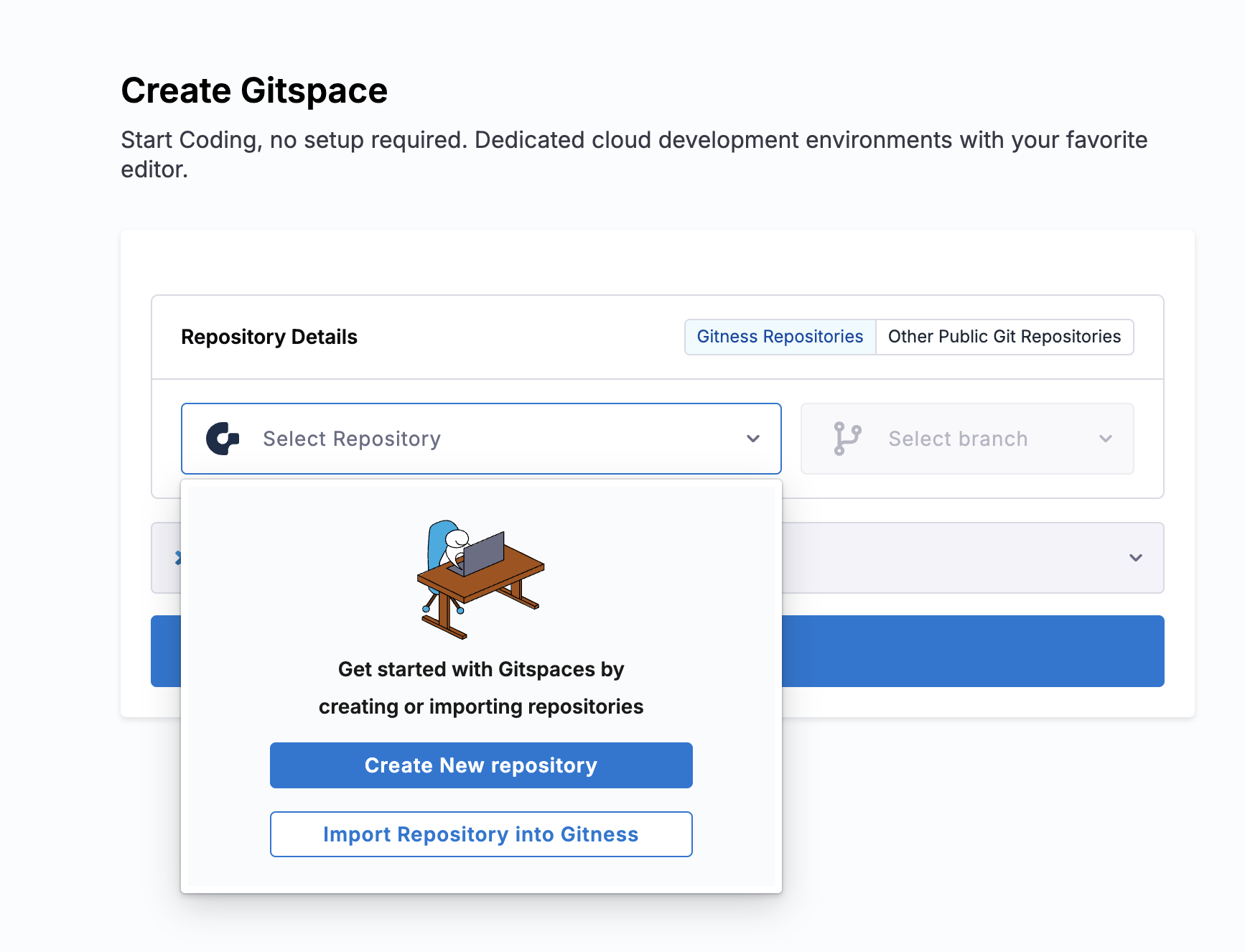
-
Once the repository is available, you can select the branch and the IDE type (VSCode Browser and Desktop are supported)
-
Import the repository from third party git provider to Harness Open Source, using the organization and the repository name. Read for more details
-
Now Create Gitspace, by selecting the default branch as
mainand IDE.
-
Repository URL is
https://github.com/harness-community/demo-repo-nm(enter URL of your fork if you forked it), make sure the URL is the clone URL strictly of the formathttps://git-provider.com/organisation/repositoryany extra string post this might cause an error. -
Let the branch be default
main, select the IDE and Create Gitspace.
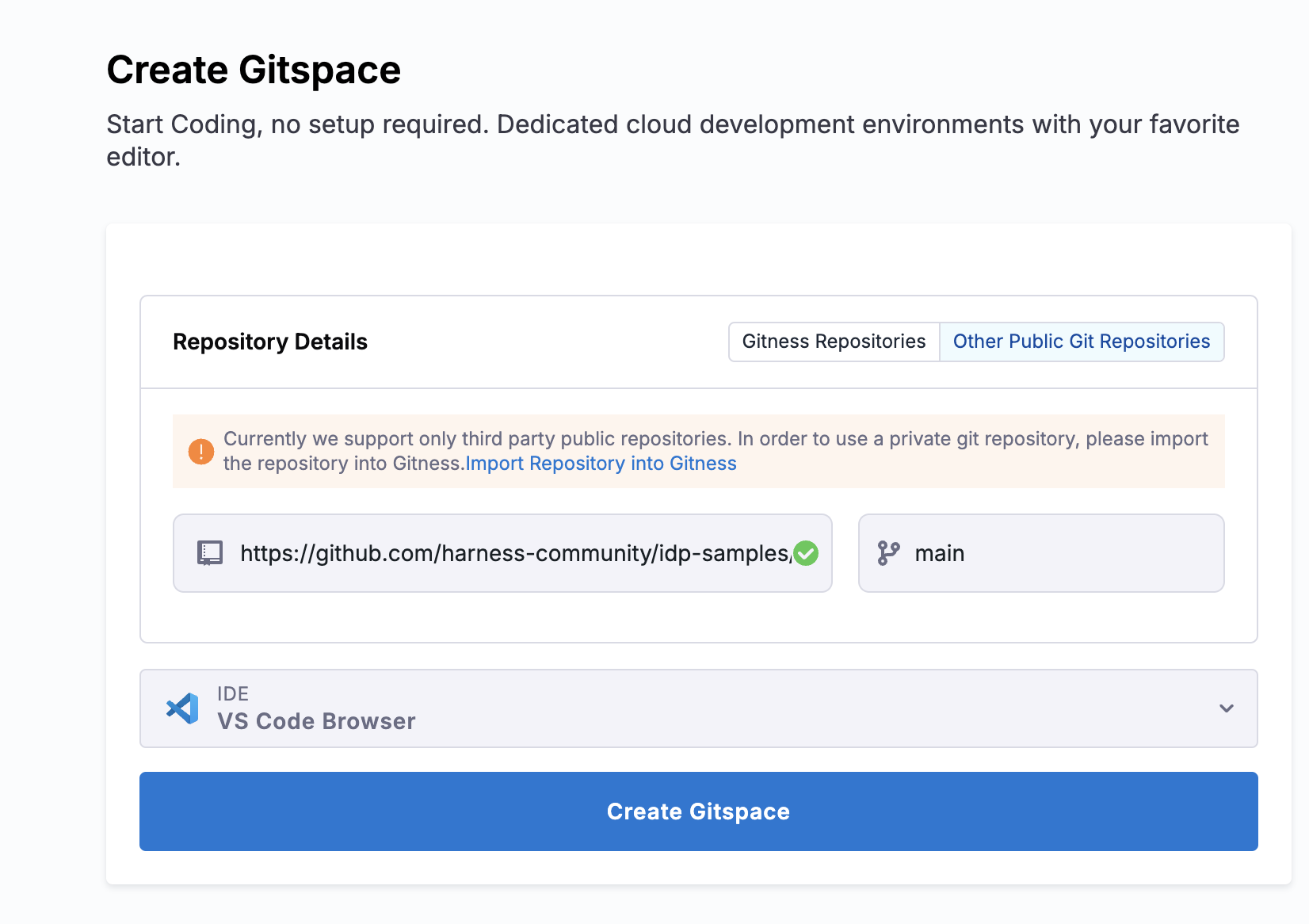
Please refer to the IDE documentation for detailed instructions on accessing your Gitspaces using your preferred IDE.