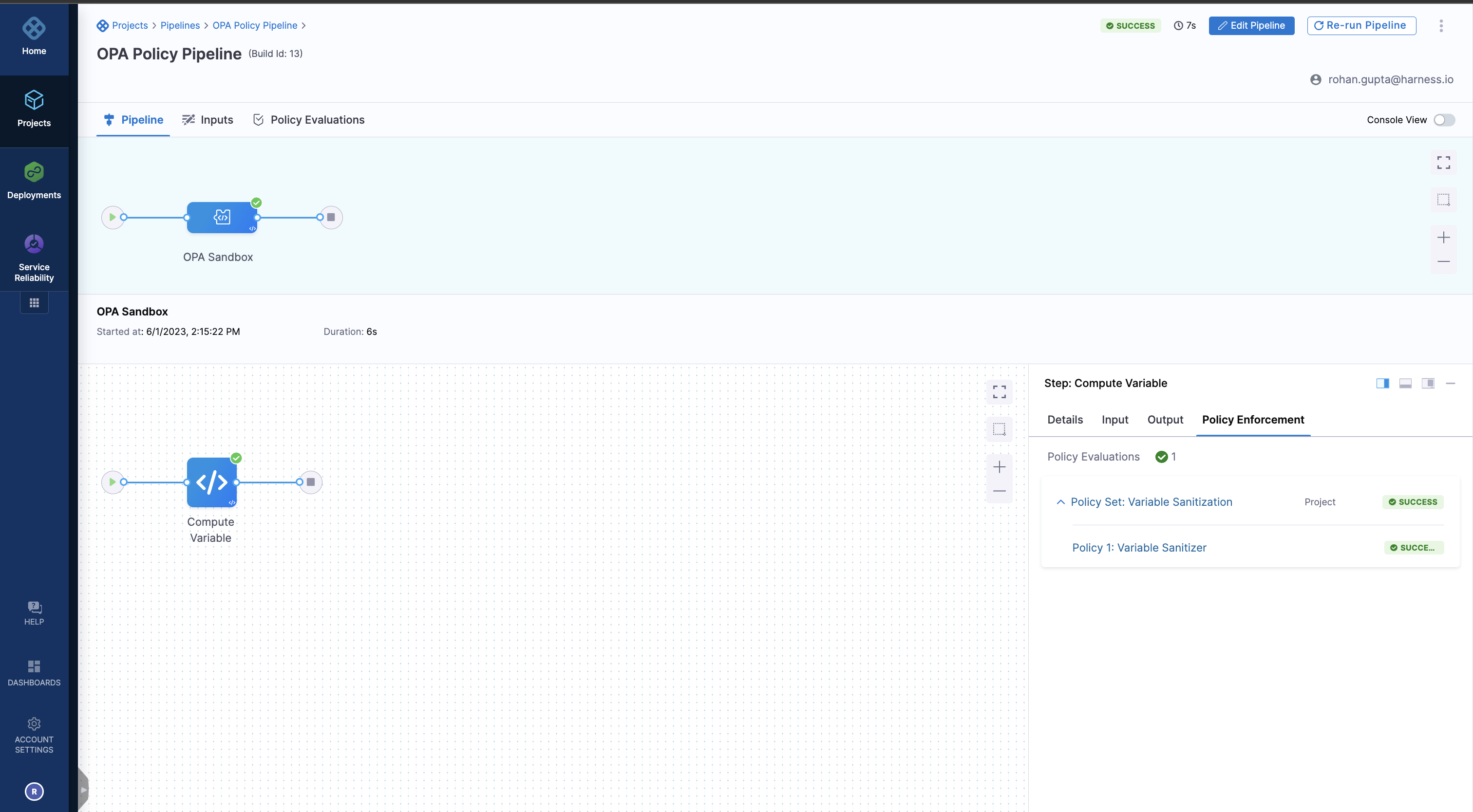Enforce policies on steps
This topic explains steps to create policies using the Harness Policy As Code and apply them to your pipeline steps. Harness Policy As Code uses the Open Policy Agency (OPA) to store policies on the Harness Platform. For more information, go to Harness Policy As Code Overview.
Before you begin
- See Harness Policy As Code Overview.
- Make sure you have set up a project and a working pipeline in the Harness platform.
- Policies use OPA authoring language Rego. For more information, go to:
- OPA Policy Authoring.
- Policy Language from OPA.
- Rego Cheat Sheet.
Video of using policies with Harness steps
Sample pipeline
Here is a sample YAML of a pipeline with steps:
pipeline:
name: OPA Policy Pipeline
identifier: OPA_Policy_Pipeline
projectIdentifier: ## YOUR PROJECT ID
orgIdentifier: ## YOUR ORG ID
tags: {}
stages:
- stage:
name: OPA Sandbox
identifier: OPA_Sandbox
description: ""
type: Custom
spec:
execution:
steps:
- step:
type: ShellScript
name: Compute Variable
identifier: Compute_Variable
timeout: 10m
spec:
shell: Bash
onDelegate: true
source:
type: Inline
spec:
script: |-
export serviceMsg=<+pipeline.variables.msg>
echo serviceMsg
environmentVariables: []
outputVariables:
- name: serviceMsg
type: String
value: serviceMsg
enforce:
policySets:
- Variable_Sanitization
tags: {}
variables:
- name: msg
type: String
description: ""
value: <+input>
Set up your policy and policy set for the pipeline step
To apply a policy to a pipeline step, you must:
- Create a policy
- Create a policy set
- Add a policy set to a step in the pipeline
- Run the pipeline
Create a policy
The first step of using policies with your steps is navigating to policies and creating your own policy.
The policy will be coupled with how the step is designed and configured. If the step is more free-form like a shell script step, it's essential that you properly map and capture the outputs of variables you wish to reference in your policy step for validation.
More out-of-the-box steps like the rolling deployment step, have a pre-defined output variable path and make it easier for the policy to be re-used across multiple steps.
For this example, we will be modeling the policy around this shell script step
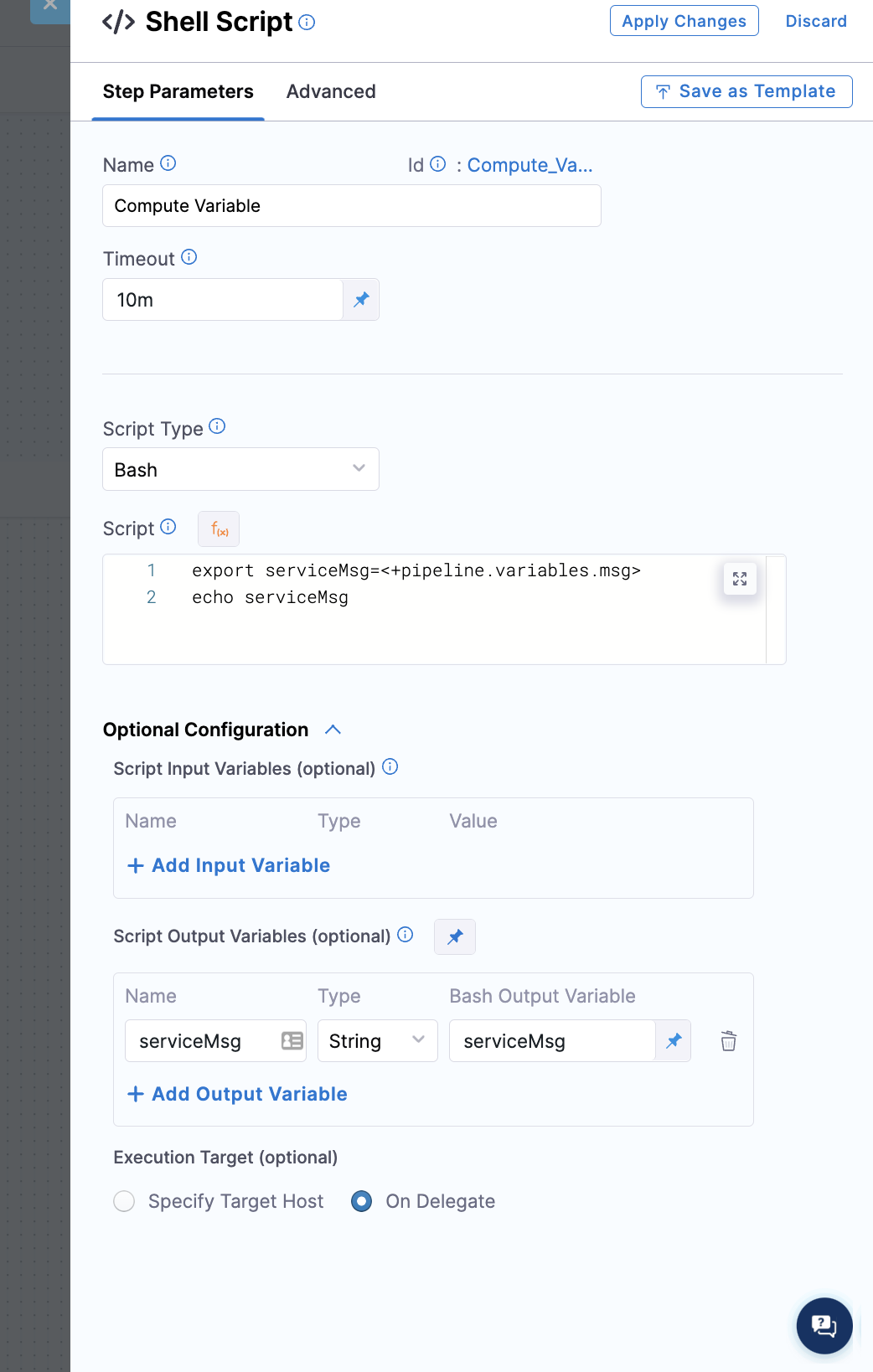
YAML snippet:
- step:
type: ShellScript
name: Compute Variable
identifier: Compute_Variable
timeout: 10m
spec:
shell: Bash
onDelegate: true
source:
type: Inline
spec:
script: |-
export serviceMsg=<+pipeline.variables.msg>
echo serviceMsg
environmentVariables: []
outputVariables:
- name: serviceMsg
type: String
value: serviceMsg
Create a policy with the following:
package pipeline
deny [msg] {
true
# Show a human friendly message
input[0].outcome.outputVariables["serviceMsg"]==""
msg:= "serviceMsg cannot be empty"
}
The policy above is checking to make sure that the message isn't empty. We want to enforce that all variables have some value that is not an empty value.
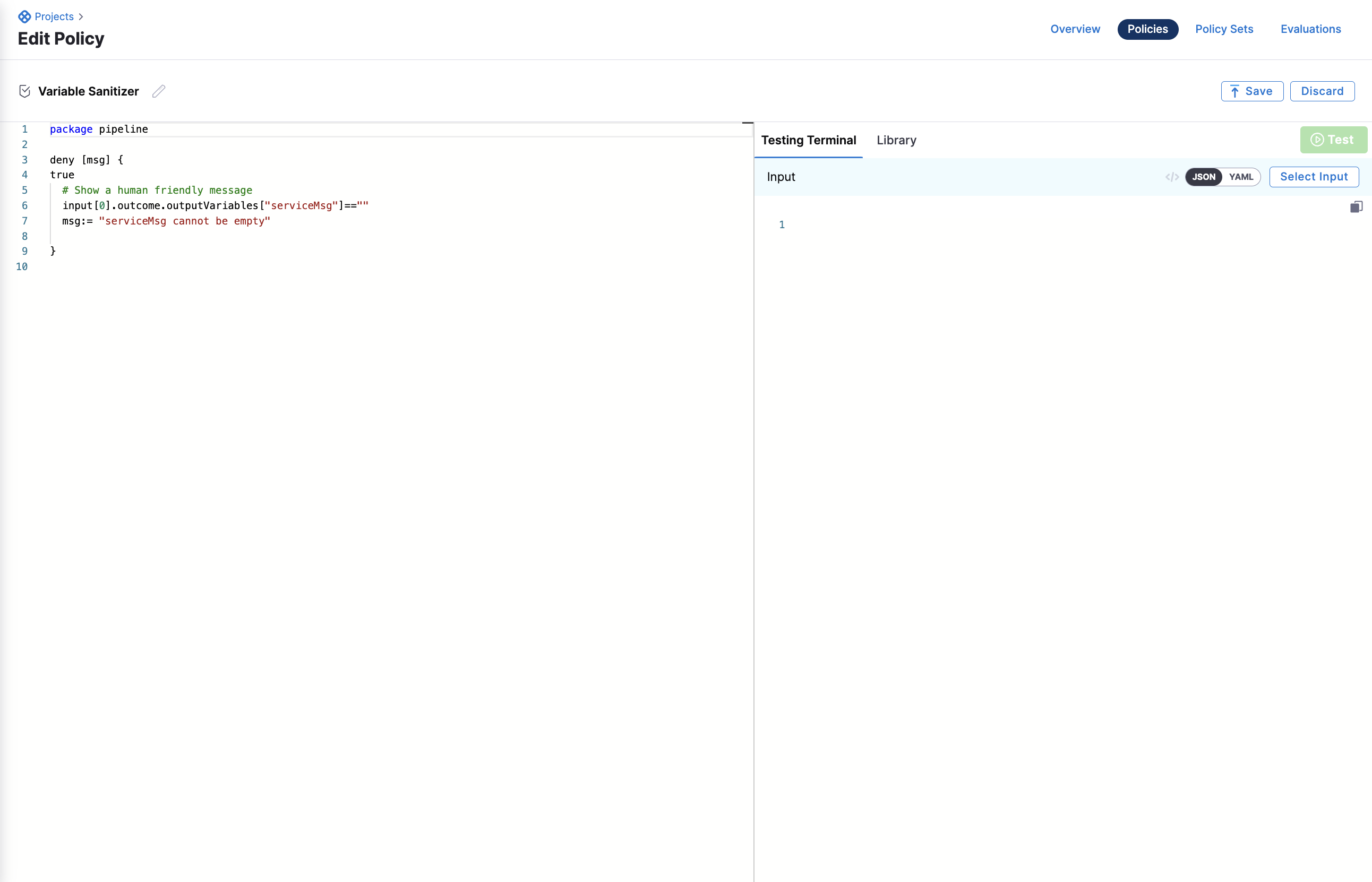
Create a policy set
Navigate to your Policy Set and click "+ New Policy Set".
- Please provide a name for your policy - (i.e.
Variable Sanitization) - Entity Type that this policy set applies to:
Custom - On what event should the policy set be evaluated:
On Step
Note: Entity type is custom because the step we are enforcing is a custom object type.
By setting the policy on step users' can now access the outputs and inputs of a step and enforce the policy on them.
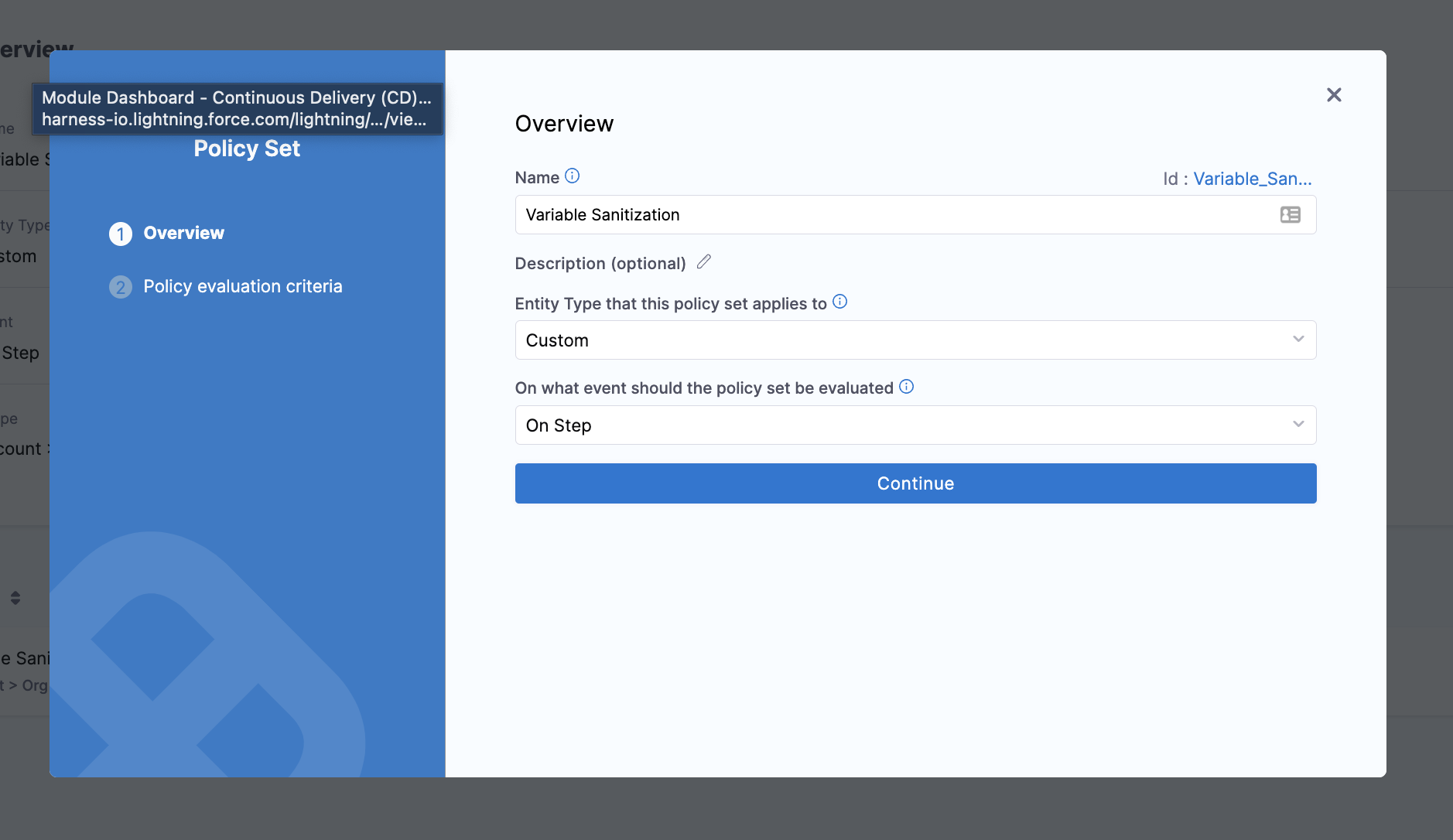
Add a policy set to a step
You will need to add your policy set to your step in order for the policy engine to evaluate the outputs of the step and provide a judgment.
Navigate to the advanced section of the step and select the policy enforcement Accordion.
You will be prompted to pick a policy set to associate with the step.
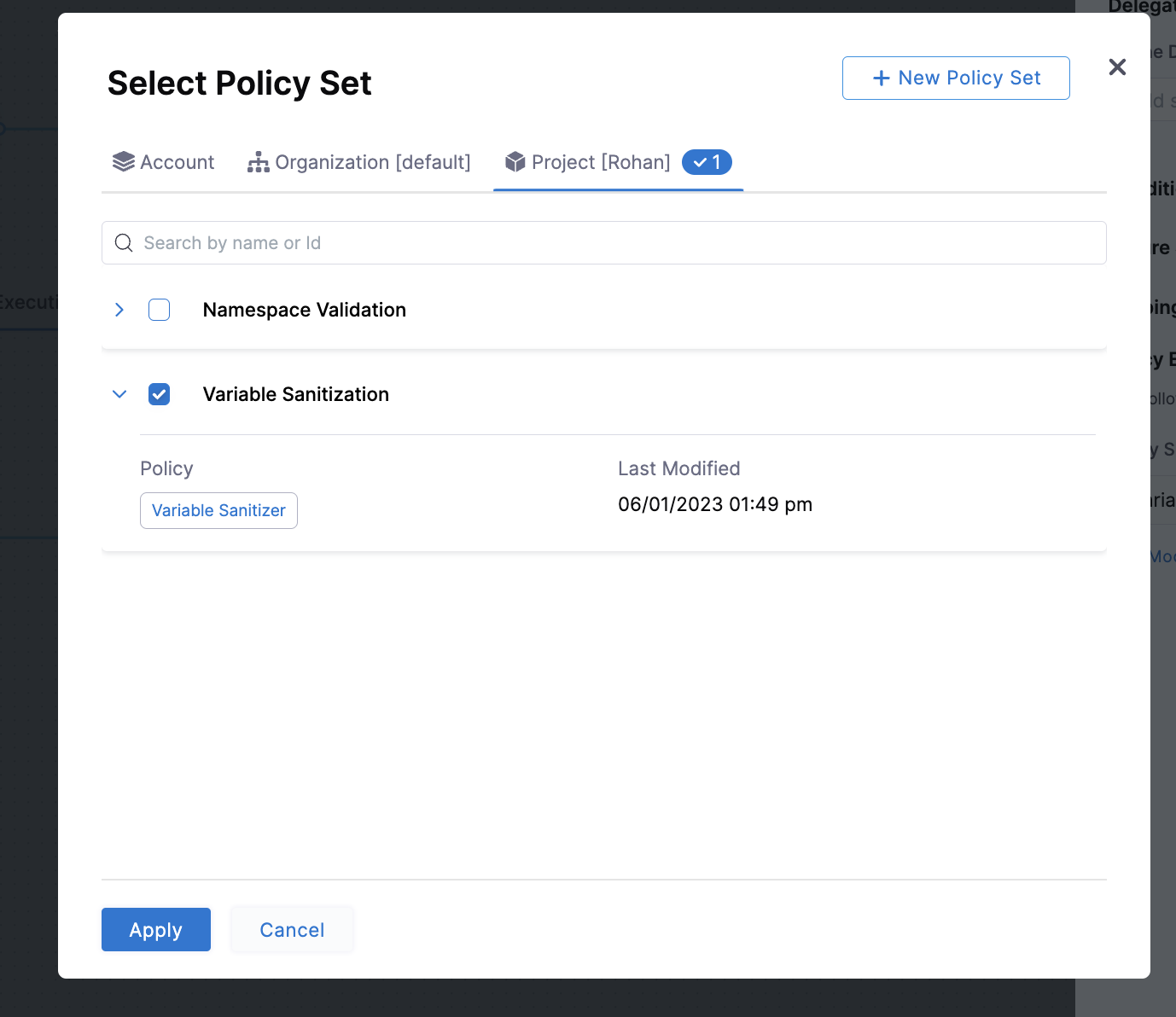
After the selection, you will see the policy set associated with the step:
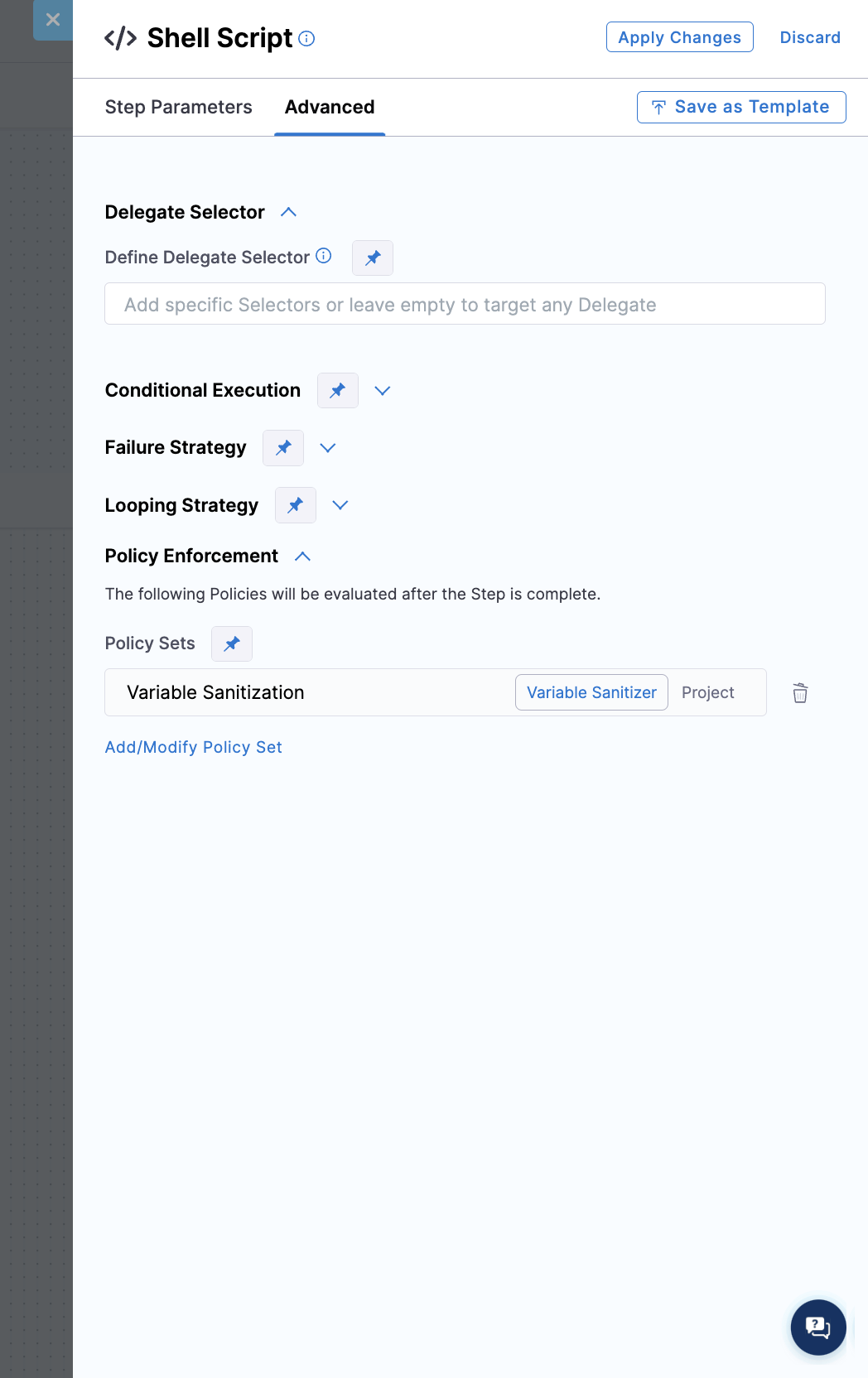
Run the pipeline
Don't provide any input into the Run form and just hit run, you will see the policy evaluate and error out with the below message:
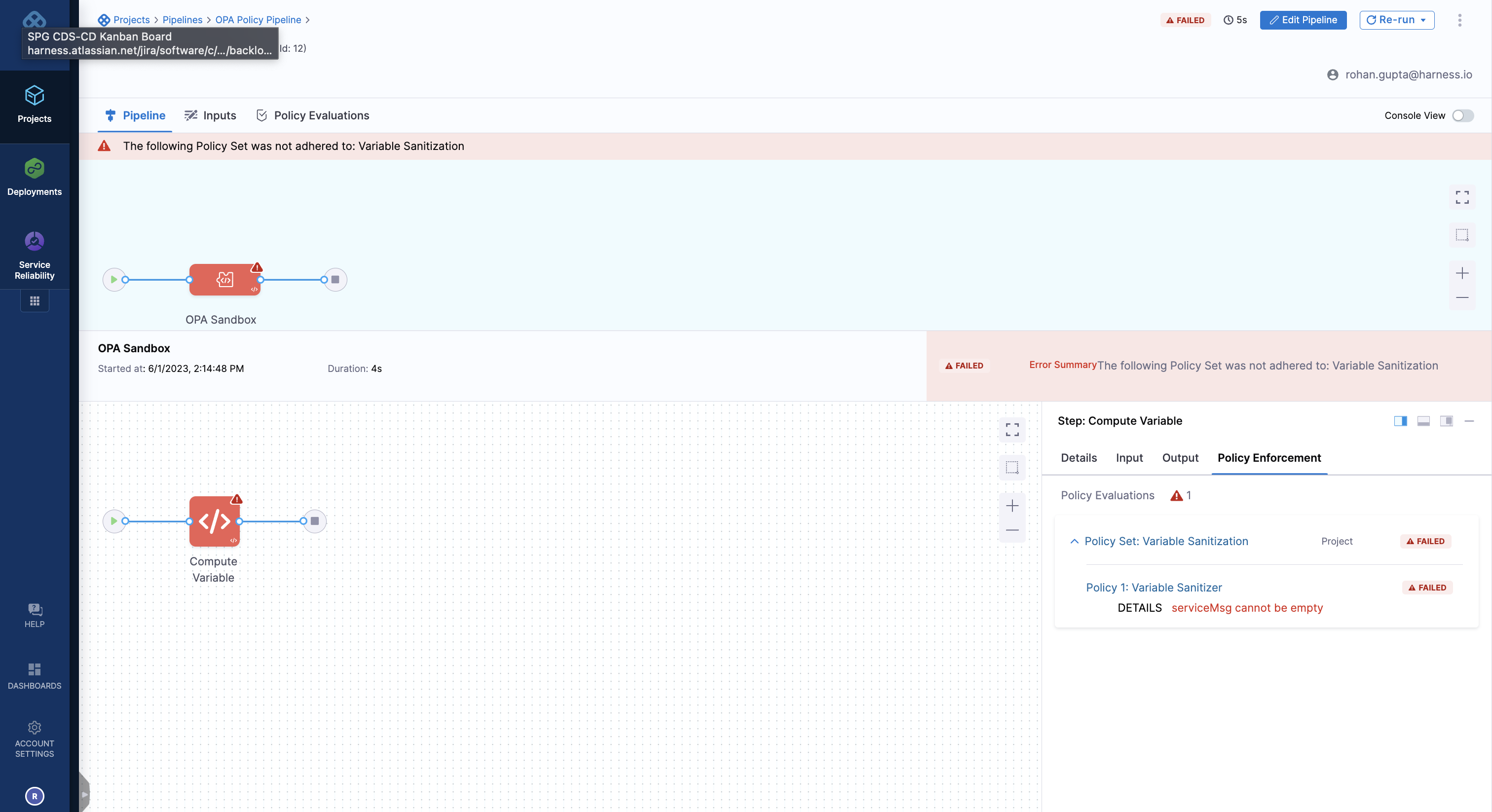
You will see the policy evaluate and the corresponding denial message. If you re-run the pipeline and provide input, you will see the pipeline succeed.
In the example below, we provided deploy and the variable was assigned "deploy" and the validation passed