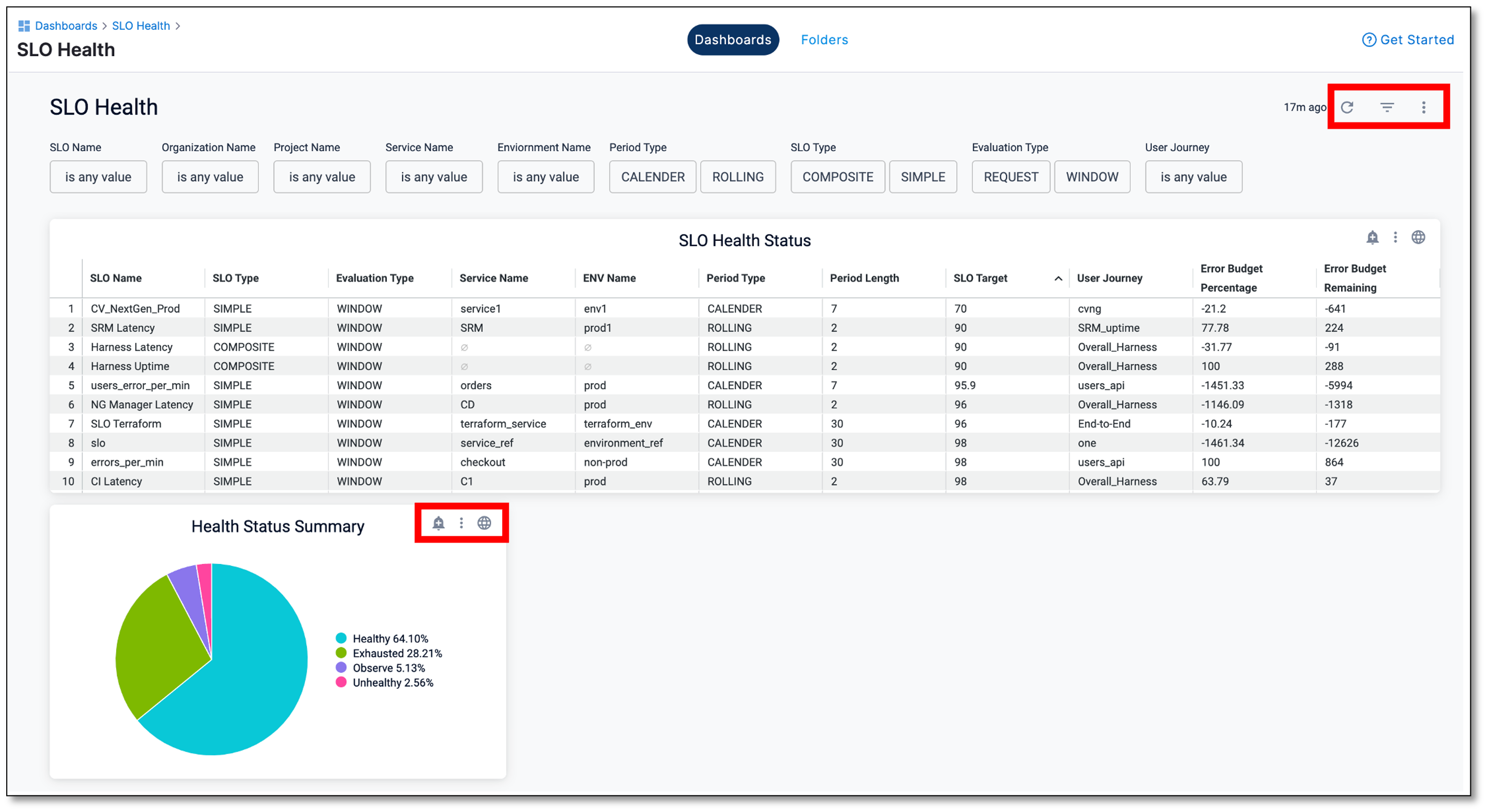Manage Service Reliability dashboards
You can perform various actions on both dashboards and tiles to enhance your user experience and data management.
Harness dashboard
On a Harness dashboard, you can perform the following actions:
-
Reload the data: Refresh the dashboard data to ensure you're viewing the most up-to-date information.
-
Hide filters: Customize your dashboard view by hiding filters as needed.
-
Dashboard actions: When you select this option, you can see the following choices:
-
Clear the cache and refresh the data: Clear cached data and retrieve the latest information for your dashboard.
-
Download the data: Save dashboard data in either PDF or CSV format.
-
Reset dashboard filters: Restore the default filter settings for your dashboard.
-
Change the dashboard time zone: Adjust the time zone settings for your dashboard to align with your preferences.
-
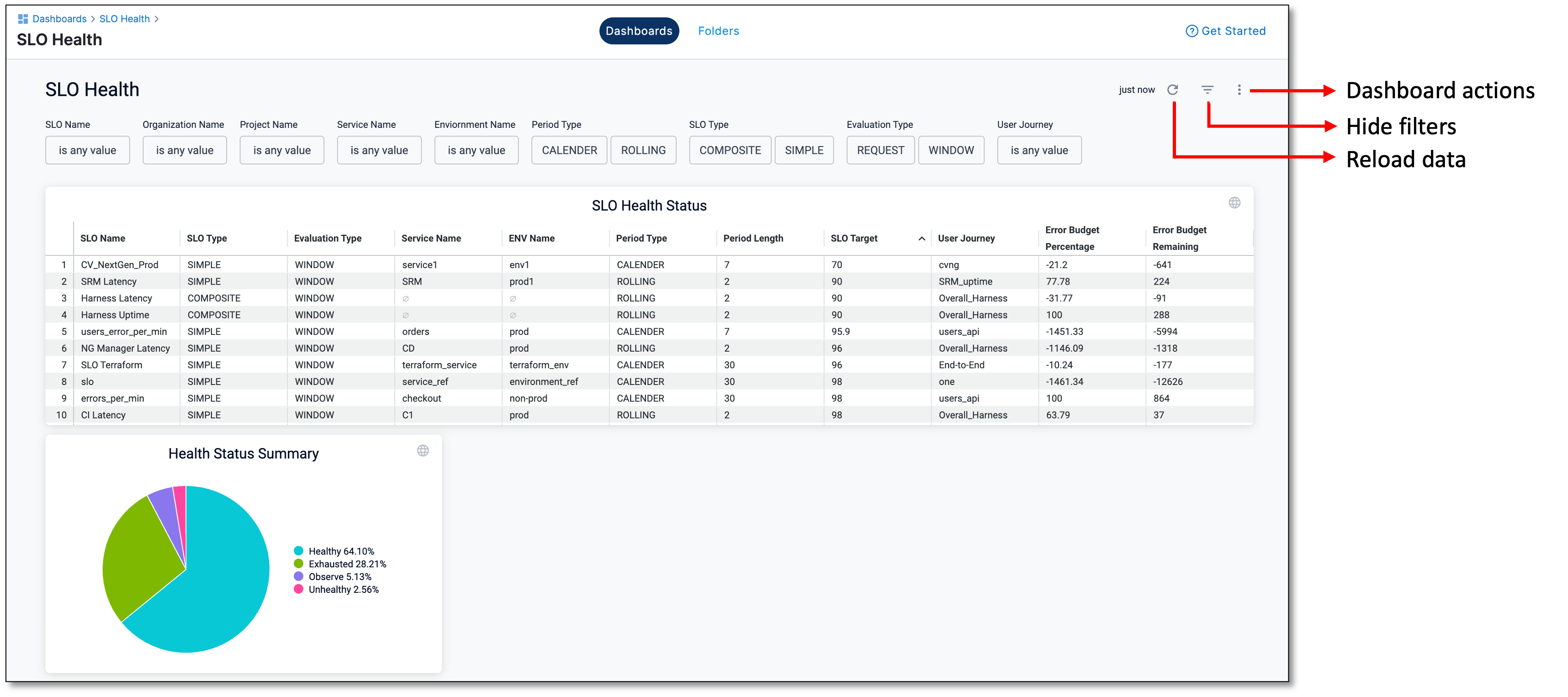
For more detailed information, go to Use dashboard actions.
Dashboard tile
Hover over a Harness dashboard tile to access the following actions:
-
Set up alerts: Configure alerts to receive notifications based on specific conditions within the tile.
-
Change the dashboard time zone: Modify the time zone settings for the individual tile to suit your requirements.
-
Tile actions: When you select this option, you can see the following choices:
-
Download the data: Download the tile's data in PDF or CSV format.
-
Auto-resize or reset columns: Adjust the tile's layout by enabling auto-resize or resetting column configurations.
-
View the report in zoom: Zoom in to get a better view of the tile's report.
-
Clear the cache and refresh the data: Clear cached data and refresh it to display the most current information.
-